Constellation Manager
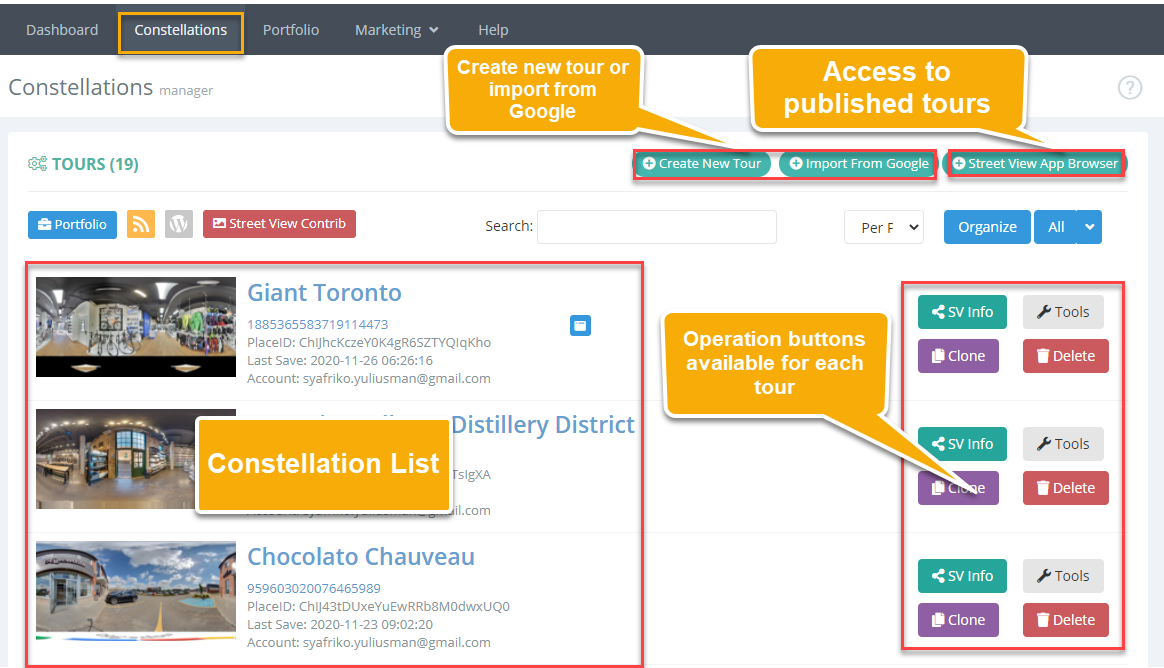
Within your GoThru account, the Constellations manager is your core operational center. It is designed to help you easily create, manage, and store your tours.
The constellations manager can be found in the main GoThru toolbar. It is structured as described below:
- Top area - Along the top-right area of the Constellation manager is the principal element of the Constellation. You can find various functional buttons, such as Create New Tour, Import From Google button, and open the Street View App browser.
- Left side - On the left side are listed all your tours (including the unpublished ones), you can see their names, their CID, and the last date when they were saved.
- Right side - On the right side of the constellation manager is where you find the operation buttons that enable you to manage your virtual tour.
Create New Tour
You can use this button to start a new virtual tour project. The button will begin the creation of a new constellation based on the business name.
Import From Google
It allows you to import Tours that have been published with the Street View App or another third party application. To import a tour already published tour to GoThru, you can use the business name and the address. If the search by a business name does not work, you can import the tour using the CID.
Street View App Browser
It allows you to view all tours that you have published on Street View App. Pressing this button will open your Portfolio showing a list of the tour you have published.
Portfolio
View all the tours you have published on Street View as a public portfolio page.
WordPress Plugin
With GoThru for WordPress plugin, your portfolio is automatically imported into your WordPress website and kept updated with all your new published businesses. To get started download the plugin zip file: https://gothru.co/plugin/gothru.zip
Street View Contrib
It allows you to view your Google Street View contribution page.
Street View Info (only for published tours)
Pressing this button will allow you to visualize the Street View info for the selected businesses. The Street View Info button also allows you to fix a constellation for the desired business. GoThru has included a legend for the constellation for an easier diagnosis of the possible issues and fixes them.
Tools
pressing this button will take you to the Tools screen. Here you can upload panoramas, initiate the moderation process, or access the GoThru Hosting service.
Clone
It allows you to clone any constellation into a new one. The new constellation will inherit all the data from the original constellation, but not the CID.
Delete
It will erase the selected constellation and all the panoramas from Gothru.
Constellation List
After finishing one constellation on the Moderator and saving the new constellation, you will see the newly created constellation in the GoThru Constellations list. It comes with their names, their CID, and the last date when they were saved.
