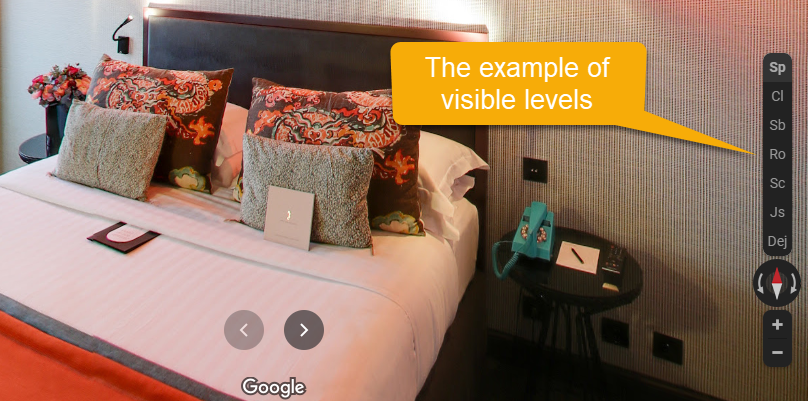Google Street View Levels in GoThru
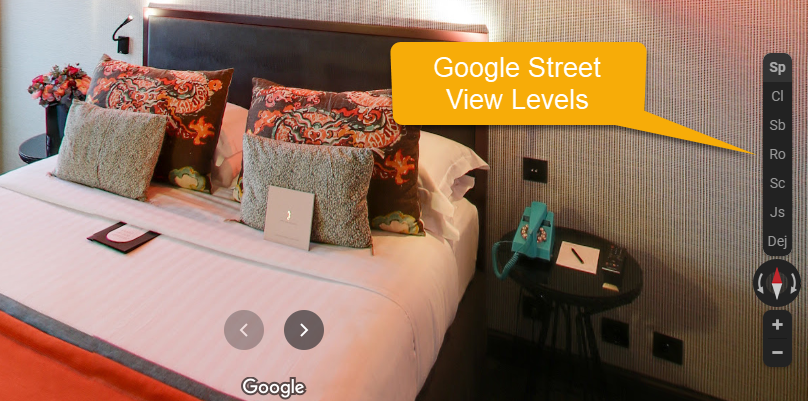
If you published a GoThru tour with levels on Google Street View, then you modified the tour levels, it will be necessary to synchronize the modified tour with the levels already existing on Google.
1. The first step is to search the tour on Google Street View using its CID.
2. After finding your tour, press the Tools button.
3. You will be able to visualize the existing levels. Press Edit to go further with the levels synchronization.
4. In the Edit Constellation section, besides GoThru levels, you can see Google-specific levels: Underground (yellow), Ground (green), Above Ground (blue).
5. Click on the GoThru level name and, in the Rename Levels box, give a new name to the level (maximum 3 characters), then check the corresponding Google level (Underground/Ground/Above Ground). Press Rename.
6. You will notice the level has updated and changed color, indicating that now it belongs to the Underground type.
7. Repeat the operation described above for all GoThru levels. When you are done, refresh the page (CTRL+R) to make sure the server got all the levels properly.
8. Go back to Constellations -> Tools and press Google.
9. Press Update your tour on Google Street View -> Start Publishing.
Note: Your levels will show up in Google Street View in about 1-2 hours and the links will function in about 24 hours.