GoThru Dashboard
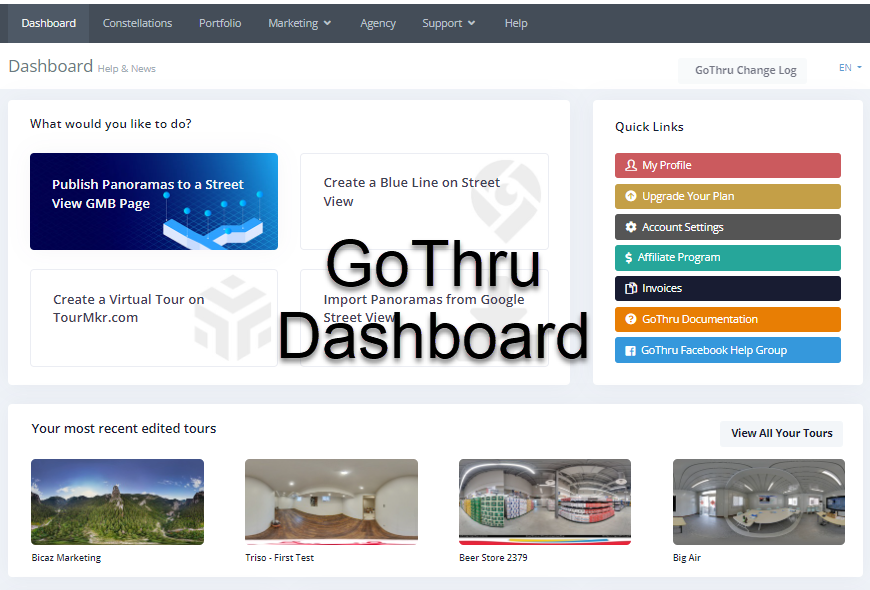
GoThru Dashboard is a first screen which will be seen when you log into the administration area of your GoThru account which will display the overview of GoThru. Within the dashboard, you can access GoThru`s important information from tutorial video, latest update from GoThru, account and tour statistics, Help and support, FAQ and GoThru panorama stitching services. You can also manage to access GoThru business contact, social media and more.
The dashboard sections can be depicted as shown in the following screenshot. Each of these sections are discussed in the following sections.
What would you like to do?
1. Publish panoramas to a Street View GMB page
This feature can be used to begin a new business tour project that will be uploaded on a Street View GMB page. From here, you'll begin the process of creating a new constellation in which the tour will be placed based on the company name, location, or CID number.
This tutorial will teach you how to publish a Street View tour; Main Workflow for GoThru: Tour Creation and Moderation
2. Create a Blue Line on Street View
This feature is used if you want to publish a Google blue line tour which is not meant for any business page on Google. This type of tour is a series of sequence panoramas that are not associated with any business and are for a street or path.
To create a Blue Line, you need at least 25 panoramas, shot on the street or path, where the panoramas are 3-5m (10-16ft) apart. It needs to be outside, and the panoramas need to have a sky.
Check out these articles for more details about a blue line tour.
3. Create a Virtual Tour on TourMkr.com
This will send you to the same screen as the Business or the Blue Line tour. TourMkr tour or Hosted Tour uses options which can be set in the same way as the Google Business tour, you can also modify the panoramas or patch the nadir but the difference is you do not publish a hosted tour on Google.
Hosted Tour will be available for any listing on GoThru and the images are served by GoThru servers.
Tutorial how to create a hosted tour is available here.
4. Import panoramas from Google Street View
It allows you to import Tours that have been published with the Street View App or another third party application. To import a tour already published to GoThru, you can use the business name and the address. If the search by a business name does not work, you can import the tour using the CID.
Learn here on how to import a tour from Google.
Quick Links
Quick links are a collection of links to frequently used application pages, which allow users to complete common actions. For example, searching for a tutorial on how to publish a tour using GoThru or accessing GoThru facebook help group containing a list of the users frequent cases.
Your most recent edited tours
This part of the dashboard highlights recent tours and makes it simple to access newly produced tours. You will view the newly formed constellation in this part after finishing one constellation on the Moderator and saving the new constellation. It includes their name along with thumbnails.
Tutorial Video
Provides a tutorial video which demonstrates the main workflow of tour creation and moderation using GoThru.
GoThru support has its own YouTube channel where you can find the most comprehensive tutorial videos and GoThru instructional methods to help you use GoThru.
Help Section
Help brings you to the GoThru documentation website https://docs.gothru.co/ that explains how GoThru operates or how to use it. This documentation provides a place for you to learn how to use GoThru, features of GoThru, tips and tricks of GoThru or how to resolve common problems with Google Street View or GoThru hosted tours.
Panorama Stitching Service
If for some reason you do not want to stitch your panoramas, GoThru can do it for you for $1 USD per pano.
Account Statistics
Account statistics provide information on how your GoThru account is used. This section contains data on the number of tours and panoramas published to Street View. It also shows your GoThru Top Position, which indicates how your account ranks in comparison to all other GoThru users.
