GoThru Storage
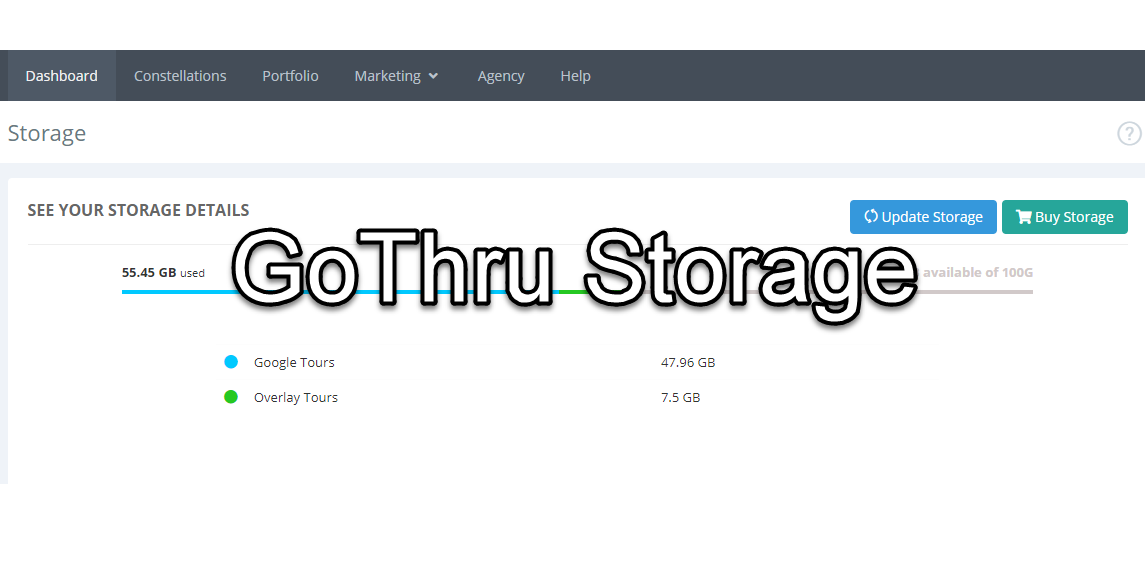
Storage can be used to see how much GoThru space you have left. Each GoThru account includes 10 GB of storage, which is shared for Google Tours and Overlay Tours. When your account reaches its storage limit, you will no longer be able to upload panoramas or create new tours, but you can upgrade your subscription plan to get more storage.
How to access Storage
1. Sign in to GoThru.co with your account.
2. Click Storage in the top-right corner.
3. On the Storage page, you will see the details of the space used for Google Tours and Overlay Tours. Google Tour is the full equirectangular panoramas that are published to Google. The Overlay Tours are the cube map images that are used for the Overlay tours.
5. The Update Storage button can be used to refresh the storage space. Especially after you archive tours, it is recommended to come back to the Storage page and click Update Storage to restore the space.
6. Click Buy Storage to upgrade to a larger storage plan with GoThru Basic, Pro, or Pro Video subscriptions.
7. At the bottom side you see a list of your tours sorted by size (largest first) and the amount of MB the tours are using.
How to save storage
GoThru also provides tools that help you identify ways to free up and update storage space. You can free up storage by archiving tours in GoThru to take full-size panoramas into an offline file but the tour constellation will stay intact on the GoThru server. The archived tours will take less space than storing it with all the panoramas, and it’s more efficient to use that storage for another tour.
Archiving a tour consists of two processes: creating a zip file that is sent to your email to be downloaded and deleting the panoramas from GoThru.
To learn more about how to archive tours on GoThru, refer to How To Archive A Tour That You Have In GoThru and How To Multi Archive Tours In GoThru
Remember that after you archive, you should return to the Storage page and click Update Storage to restore the space.
