How To Add A Client`s Street View Account To Your GoThru Account
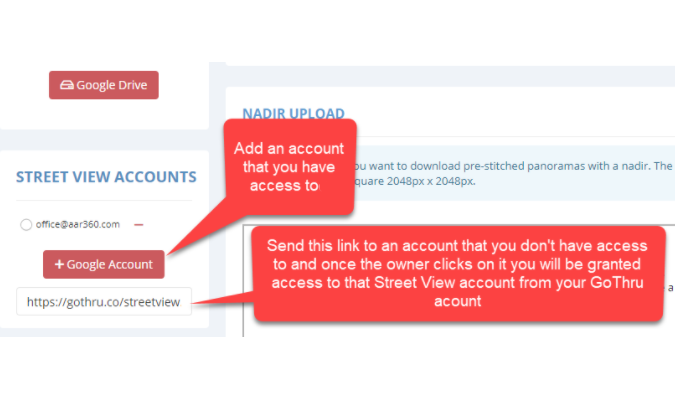
You can consider this method if you need to use your client`s Street View account and he is protective of the account passwords or not comfortable giving it.
To be able to share a Street View’s account without a password, both the owner of the Street View account and GoThru account will have to use a unique link from GoThru.
Follow the steps below to know how to add Street View account without giving password:
1. Login to your GoThru account
2. On the top-right corner, click on your Account image and select My Profile.
3. Locate the Street View account section on the left side.
4. Copy and send the link to your client using email or social networks.
5. Once you have sent the link, the owner needs to click on the link then click yes to approve the access.
6. Client also needs login to GoThru using his email to continue the process.
7. The client will get the notification that he has granted access to his Street View account from your GoThru account.
8. As soon as the client grants the access, you notice the client`s account has been added to your GoThru profile as shown in the example below.
9. Now you will be able to publish a tour for your client`s Street View from your GoThru account.
