How to Add a Link to an External Website with Side Menu Plugin
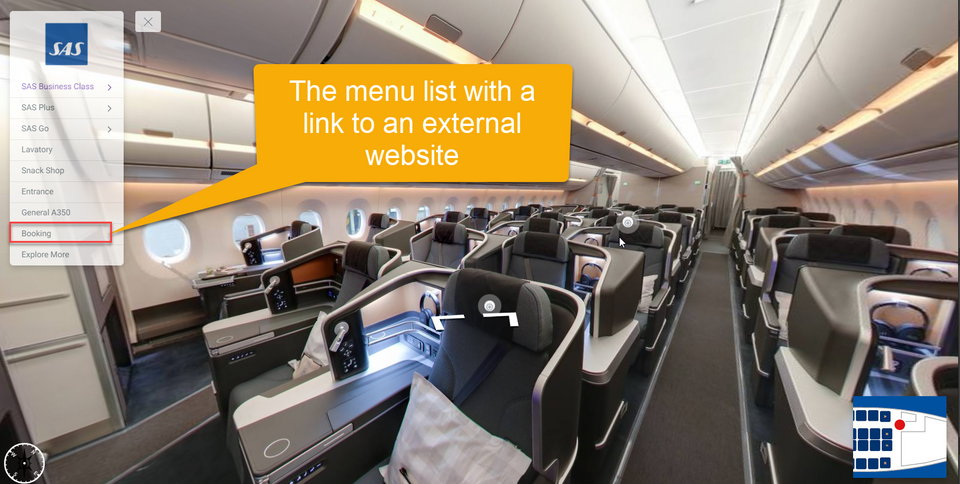
In this tutorial you will learn the steps on how to add and connect your business website or other external links to the menu. You can access it via Menu Settings (Plugin Manager > Menu > Side Menu) or via the Active Plugin (Active Plugins > Side Menu).
The following are the steps on how to add a link to an external website with the side menu plugin:
1. Under the Menu settings, navigate to the Menu list.
2. There you see four options available under Menu List - Text, Link, Hotspot, and Active Pano. To add an external website to the menu, first, click on the Link button
3. Then, you have to enter the name of the menu entry. You can see in the following example ‘Booking’ is added to the menu list.
4. Now, enter the website URL in the Link URL field that will connect to the menu. In the following example, https://www.flysas.com/en/ is added to the Booking menu.
5. You can also enable the Open Current tab toggle to let the browser open the website in a new tab.
6. If you want to change the text in the menu entry you can click on the Edit button on the selected menu item.
7. Finally, hit the “save” and “publish” buttons to see the results.
