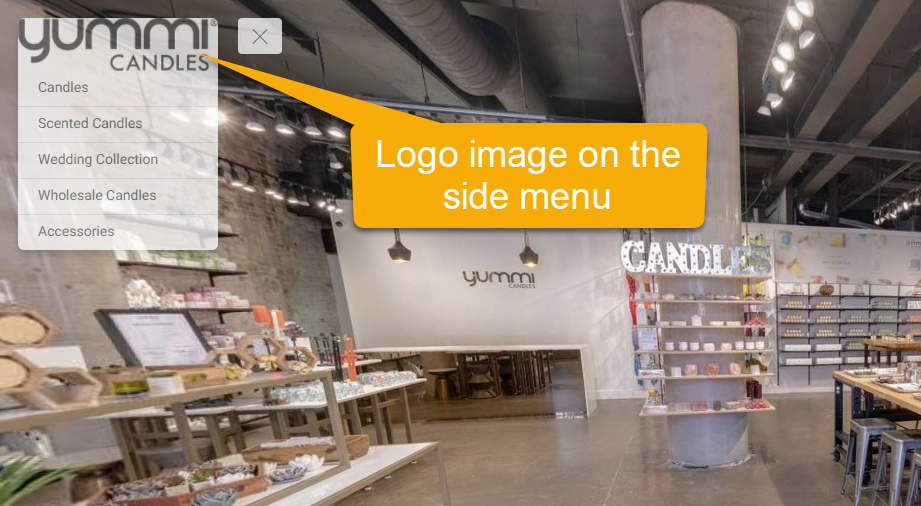How to Add a Logo to the Side Menu
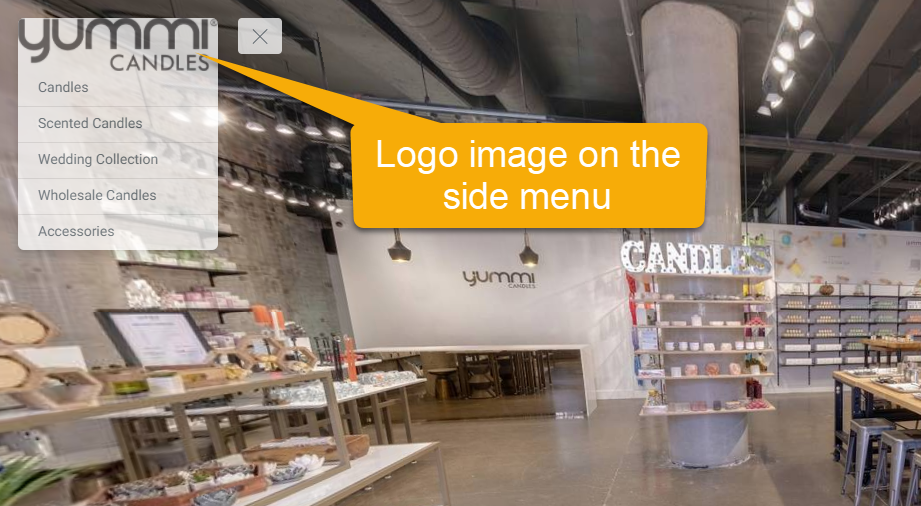
In Gothru Overlay editor you are able to put your company logo image on the side menu via Overlay Menu Settings (Plugin Manager > Menu > Side Menu) or via the Active Plugin (Active Plugins > Side/Top Menu).
In addition to articles about Menu Overlay, this tutorial will explain how to put the logo of your company to the side menu.
The following are the steps on how to add a logo to the side menu:
1. When you work with the side menu plugin, the menu settings appear on the right panel where you can set up the menu design and fill in all the information about the side menu.
2. If you want to add a logo image to the side menu, first you have to navigate to the Logo Image under the menu settings.
3. Click on the image symbol to open up the asset manager, you can upload or choose the logo you want to use from the asset manager. Click on the Choose from assets button and select an image for the logo.
4. If you want to upload a new image, you can click on the upload button then browse it from your computer.
5. Overlay will automatically add the image to the Logo Image and show it over the side menu. You see in the following example Yummi Candles` logo has been added to the side menu.
6. You can also add a Logo Link to the logo image to direct the viewer when they click on your menu logo. To add the link, go to the Logo Link.
7. Enter the URL for the logo you wish to add to the side menu in the Logo Link field. In the example below, https://www.yummicandles.com/ is added and will be connected to the menu logo.
8. To preview the change you have made, you can click on the logo image and once you are happy with the result click "Save" and "Publish" on the top right-corner of your Overlay screen.