How to Add a Menu Entry to the Side Menu
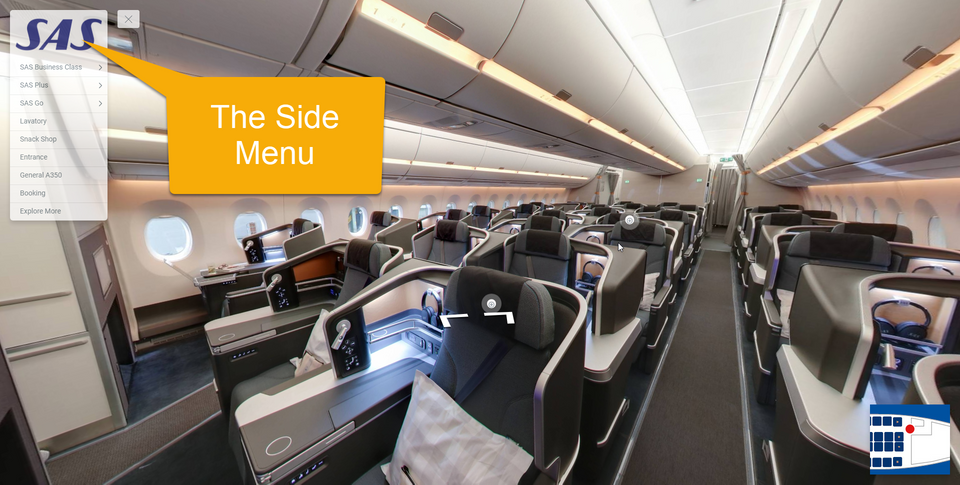
In addition to articles about Menu Overlay, this article will be looking at the steps to add a menu entry to the side menu. You can access it via Menu Settings (Plugin Manager > Menu > Side Menu) as well as via the Active Plugin (Active Plugins > Side Menu).
The following are the steps on how to add a menu entry to the side menu?
1. Under the Menu settings, navigate to the Menu list.
2. Here you can create the list of your menu, there are four options available - Text, Link, Hotspot, and Active Pano
3. Add Text - if you want to put just a text on your menu list, click on the button and enter the name of the menu.
4. Add a Link - to add a certain web link to the menu list. Click on the link button and enter the name of the menu as well as a website URL that will connect to the menu list.
5. Add Hotspot - to add a specific item as a hotspot to the menu list (this is different from a hotspot in plugin manager because it will be shown on your menu list and viewers can click it from the list).
6. Add Active Pano - to add a pano to the list first you must position your screen on the desired pano (angle and zoom). Click “add active pano” then enter a name for it. It will automatically add the active pano to the menu list.
7. Add an Icon - you can also add a symbol or custom image to the menu icon. To add an icon or image, first, you choose the desired menu entry then select either the icon.
8. Edit Button - if you want to change the text in the menu entry you can click on the Edit button on the selected menu item.
9. Once you are happy with your menu entry, just click “save” and “publish” to see the results.
