How to Add a Simple Text Entry to the Hotspot Popup
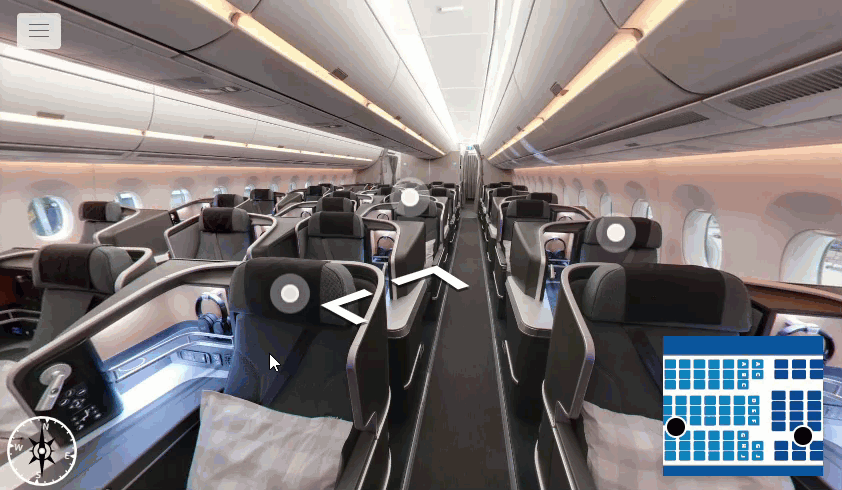
The popup content section is where you can add content to the hotspot. You can create various content types -- simple, HTML, Image-left, Image-top, video-top, image, video, audio, iframe, link, pano-link and title.
This article will be looking at the steps of how to add a simple text entry to the hotspot popup.
You can access it via Menu Settings ( Plugin Manager > Hotspot ) or via the Active Plugin (Active Plugins > Hotspot).
How to add the simple content entry:
1. Navigate to the content type section under the hotspot settings.
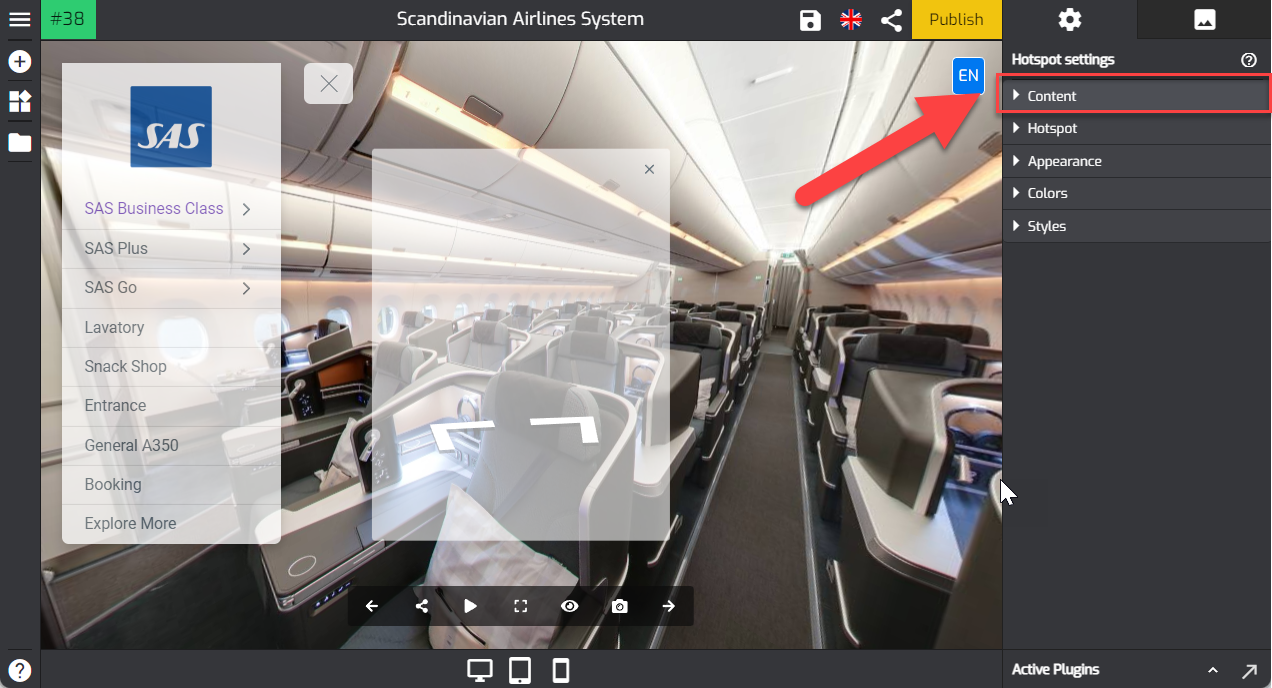
2. Go to the content type section where you can find nine options available - simple, HTML, Image-left, Image-top, video-top, image, video, audio, iframe, link, pano-link and title
3. To add a simple text entry to the hotspot popup, you can select Simple.
4. Enter the title of the content in the title field like in the example below, SAS Business is added to the popup content.
5. Write the explanation about the labeled object in the text field as shown in the example below.
6. Overlay will automatically add the title and text to the popup content entry as shown in the following example.
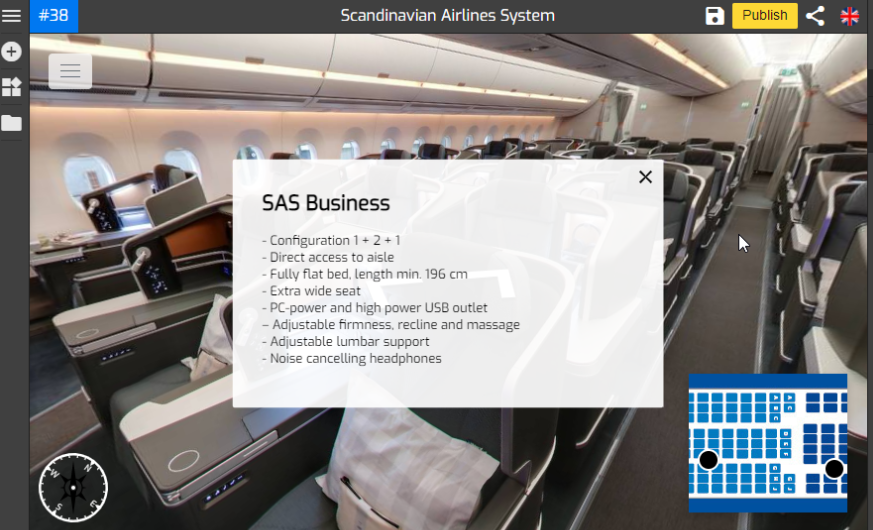
7. Finally hit the save button on the top-right corner to apply the changes and see the results.
