How to Add a Social Media Sharing Button to Control Bar
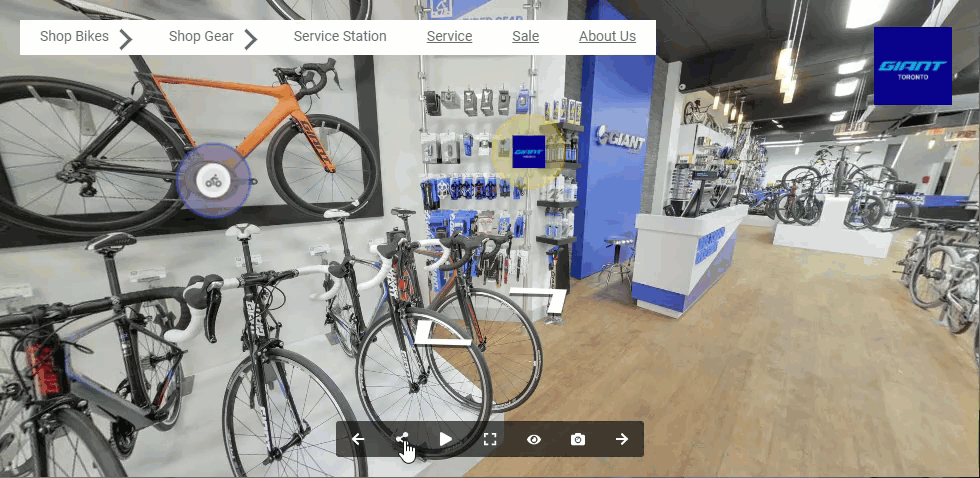
In this tutorial, you will learn how to add social media sharing button that allows you to include social media like LinkedIn, Twitter, or Facebook to your virtual tour control bar.
The following are the steps to include a social media sharing button to the control bar:
1. Click on the “+” button to open the Plugin Manager for Hotspots, Menus, Maps, Control Center, and Other. Then select Control Bar.
2. Go to Control Settings on the right panel (Plugin Manager > Control Bar) or via Active Plugin (Active Plugins > Control Bar).
3. Navigate to the share button section under the control settings.
4. On the share button section, you can change the responsive, icon and tooltip
5. Firstly you can enable or disable the buttons for desktop, tablet, or mobile devices using the “Responsive” push buttons.
6. Click on the “Icon symbol” to change the button`s icon. There are more than 3000 icon symbols available, you can simply search and select the best icon that fits your control bar.
7. Enter the text for the tooltip using the text field as shown in the example.
8. Overlay will add the share button to the control bar and it automatically connects to the Facebook, LinkedIn and Twitter.
9. To see if the button works, you can check it on the Overlay Manager where you can find the tourmkr link.
10. Click on the tour link and try to use the share button, if it opens the social media sharing page, you can say the button works.
11. Now your tour has an active sharing button that connects to your favorite social media and to apply this button to the tour just click the save and publish button on the top right corner.
