How to Add a Video to the Hotspot Popup
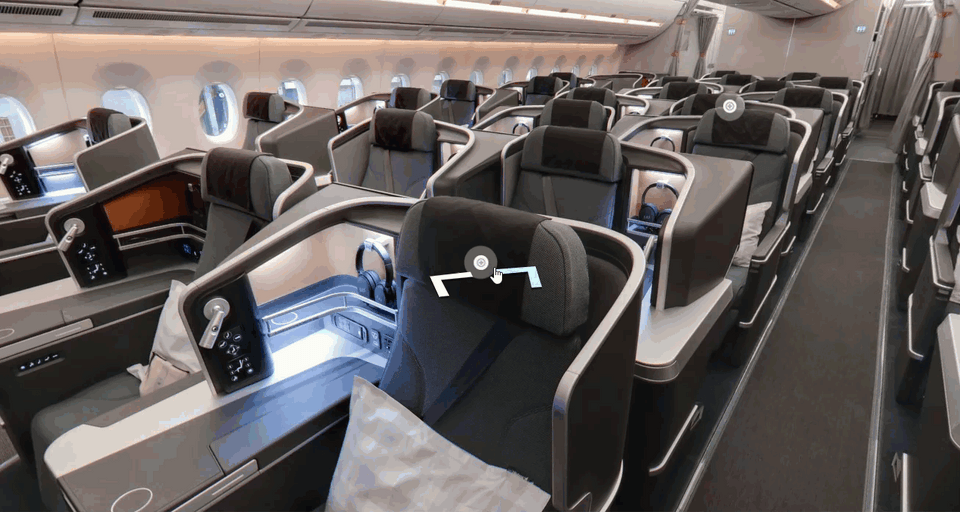
In this article, you will learn how to add a video to the hotspot popup content. Video content type allows you to create a popup that plays a video when the hotspot is clicked.
To perform this operation, you can access via Hotspot Settings ( Plugin Manager > Hotspot ) or via Active Plugin (Active Plugins > Hotspot).
The following are the tutorial on how to add a video to the hotspot popup content:
1. Navigate to the content type section under the hotspot settings.
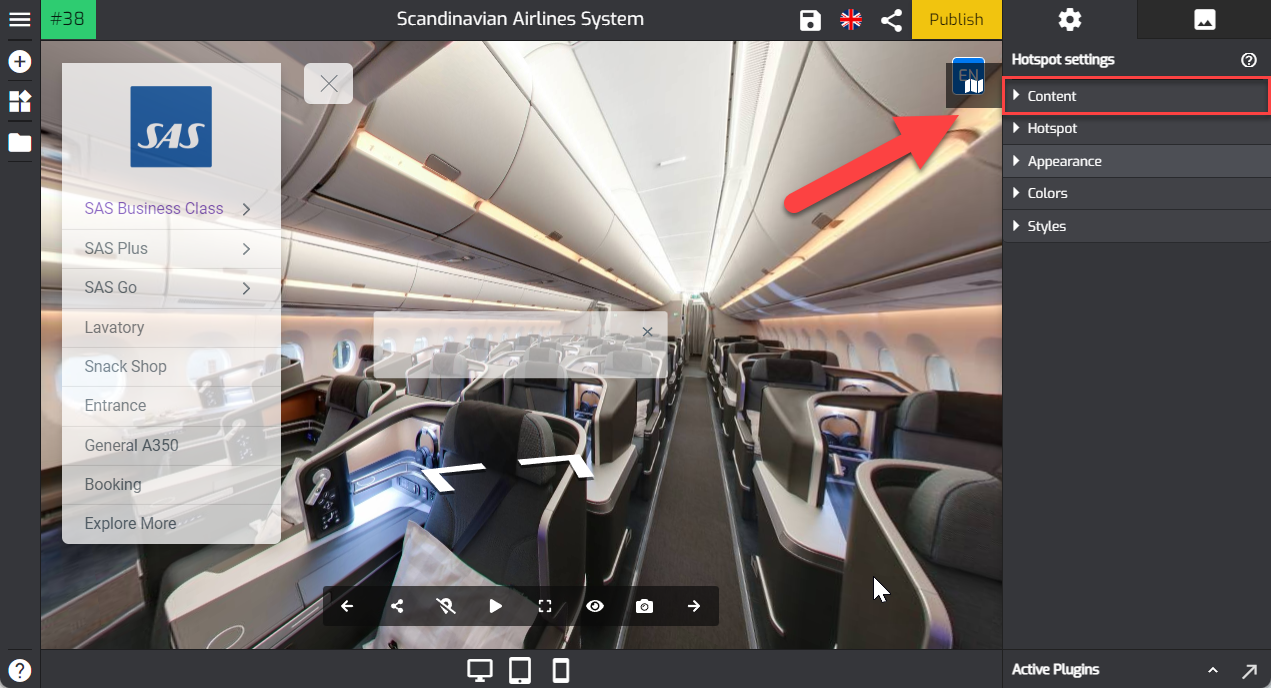
2. Select the content type. Content type > Video-top.
3. Go to your business video on YouTube or Vimeo, highlight the video URL, then copy it to your clipboard.
4. Paste the video URL you just copied into the video URL field.
5. Include a title and add brief information about the video.
6. You can also add a button to the popup such as the "More Info" button and so on. Enter the button name then connect it to a website URL.
7. Adjust the media size using the slider so the video can fit the background properly.
8. Now you have fancy popup content with a video on it. Once you are happy with it, click the save and publish button to see the result.
