How to Change the Font in the Side Menu Plugin
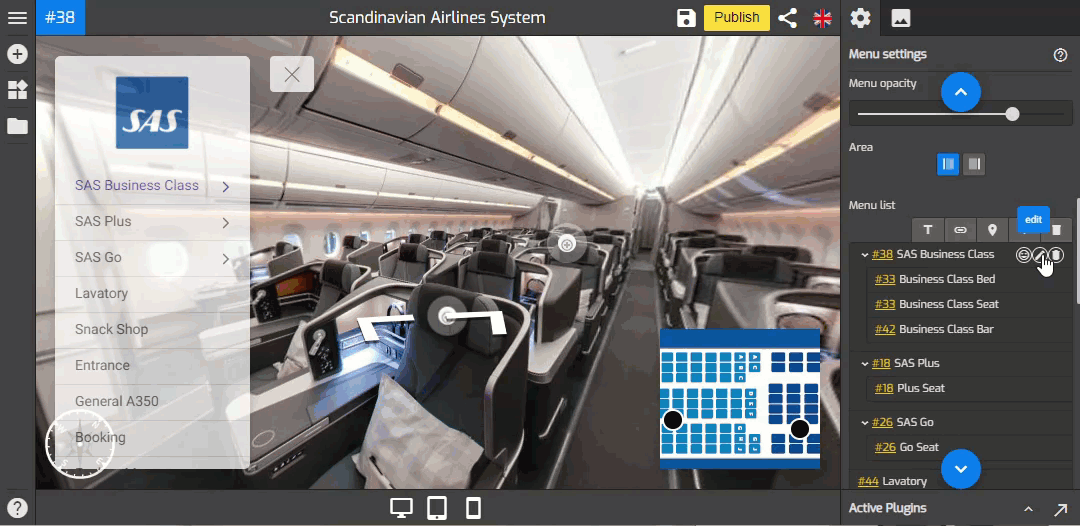
After you create a side menu with its menu entries, you can edit the text and apply a different font to it. You can change the default font that is used for the artistic and callout look of the menu. If any font is applied to a text on the menu, all text will inherit the attributes of the font.
In this tutorial, you will learn how how to change the font in the side menu plugin. Please follow the following steps.
1. Go to Menu Settings (Active Plugin > Side Menu)
2. Under the Menu settings, navigate to the Menu list.
3. Here you can find all the menu entries you have added to the menu.
4. If you want to change the font in the menu entry you can hover your mouse pointer over the menu entries then click on the Edit button on the selected menu item.
5. In the top bar, choose a font from the font drop-down menu.
6. In the top bar, you can also change the size of the font. Enter or select a new value for the font size as shown in the example below.
7. You can also apply a bold, italic style, or underline. Click the Bold, Italic, and Underline buttons.
8. Next to the Underline button there is also Font line height to adjust the vertical distance between lines of text like the following example.
9. Text alignment also available on the top bar to align text left or right, center text, or justify.
10. Lastly, you can change the text color after you enter text and it also allows you to apply a gradient color to text in the menu.
