How to Change the Font Style of Hotspot Popup Content
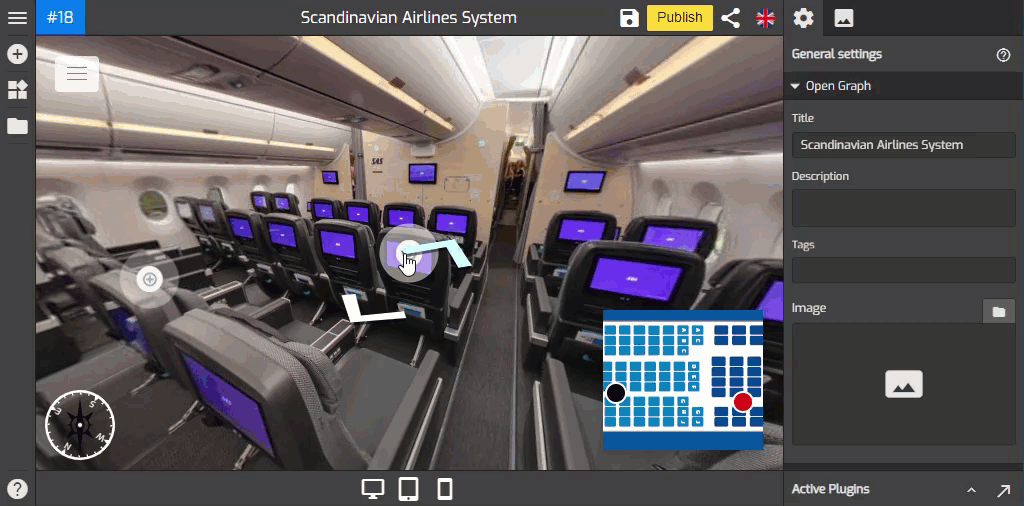
In this tutorial, you will learn how to change the font of hotspot popup content in the hotspot plugin. Please follow the following steps.
1. Go to Hotspot Settings ( Plugin Manager > Hotspot ) or via Active Plugin (Active Plugins > Hotspot).
2. Navigate to the content type section under the hotspot settings.
3. In order to change the font style in the popup, you can click on the Title and Text field to open the font settings.
4. The font settings appear at the top bar where you can access the font style, alignment, size, and others.
5. In the top bar, choose a font style from the font drop-down menu.
6. To change the size of the font, click on the font size box then enter or select a new value for the font size as shown in the example below.
7. You can also apply a bold, italic style, or underline. Click the Bold, Italic, and Underline buttons.
8. Next to the Underline button there is also Font line height to adjust the vertical distance between lines of text like the following example.
9. Text alignment also available on the top bar to align text left or right, center text, or justify.
10. Lastly, you can change the text color after you enter text and it also allows you to apply a gradient color to text in the menu.
