How to Check the Performance of a Virtual Tour with Lighthouse
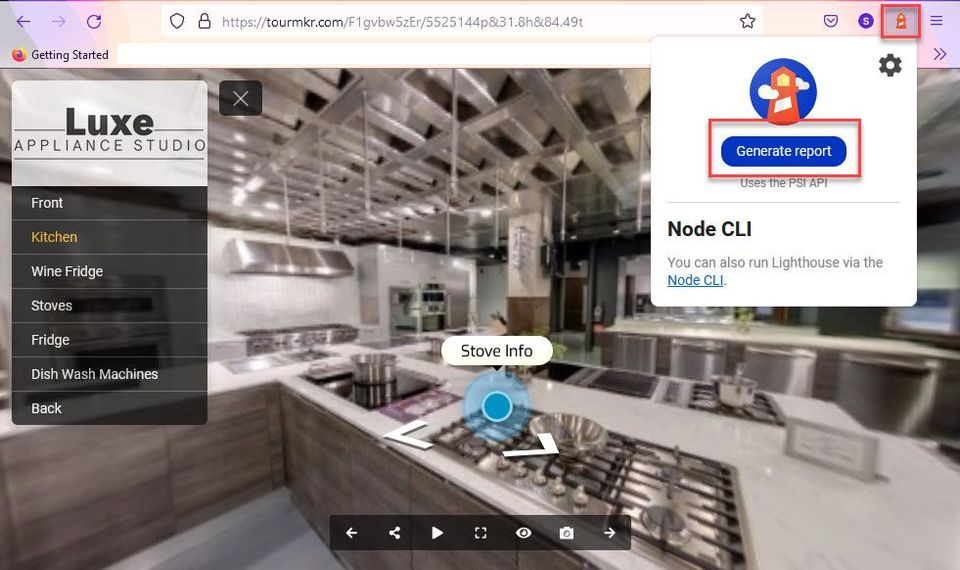
This tutorial will demonstrate you how to utilize Google Lighthouse on Chrome and Firefox to audit a tour's performance.
Using Google Chrome
1. Go to the tour URL you want to audit.
Sample tour: https://tourmkr.com/F1gvbw5zEr
2. Access the DevTools.
On Windows: Right-click anywhere on the tour page, and select Inspect.
On Mac: Open the Chrome Menu at the top-right corner of the browser window and select More Tools > Developer Tools.
3. Access the Lighthouse. Click on the two arrows on the toolbar, then select Lighthouse from the dropdown.
4. The panel will open to the Lighthouse tool. Select Analyze page load to start the audit.
5. Wait until the audit is finished.
6. Once the process completes, export the Json file. Press the three dots menu in the upper-right-hand corner then save as Json.
7. Now the final step is to send the test result to support@gothru.co where we analyze and improve the tour speed for future use.
Using the Google Lighthouse extension for Firefox
1. Go to Firefox add-ons.
2. Download and install the extension.
3. Open the tour you want to audit.
4. Hit the Lighthouse icon then press generate report to start the audit.
5. Wait for the results. Once it completes, you can export the Json file and send to support@gothru.co
