How To Clone A Tour With Pano ID
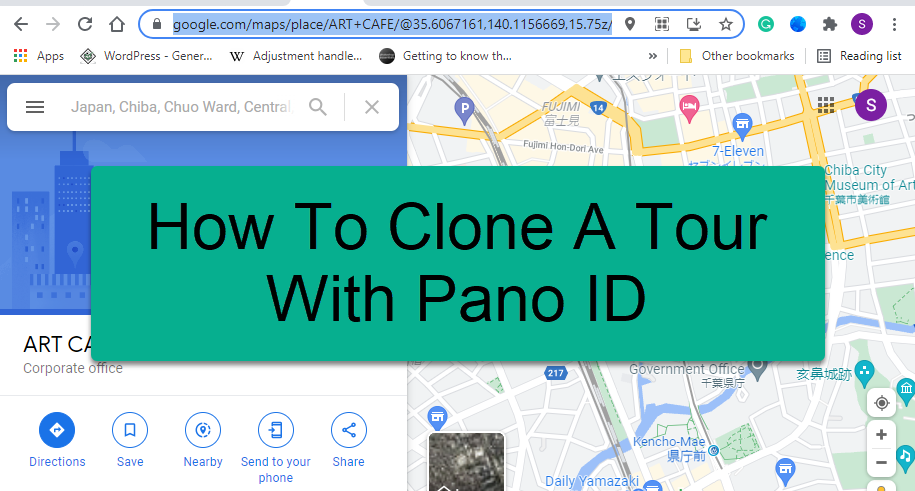
There are two ways of cloning a tour on GoThru, the first one cloning without pano ID and the second one is cloning with pano ID. In this tutorial, you are going to look at how to clone a tour with pano ID.
Cloning with Pano ID is useful when you wish to maintain a tour with the pano ID per pano when cloning for the purpose of fixing the issue where the panoramas did not have the PlaceID in Google because they were published to an address and not associated with any GMB page.
To fix this, you must import the panoramas from Google, using the Map Import function, but this will create an sv_ (CID) listing in GoThru, so you must Clone and maintain the PanoID's to the real CID, then you can publish that tour and the panoramas will update with the Place ID.
Here are the steps on how you clone it.
Step 1: Get the CID
1. Go to Google Maps. On Google Maps, go to your location and copy the Google Maps business page URL.
2. Go to the CID Finder (https://cidfinder.com/). On the CID finder, paste the Google Maps business page URL in the field and click the Get CID button. Then select and copy the CID.
Step 2: Clone the Tour
1. The first step is to press the Clone button for the constellation you want to clone.
2. In the dialog that opens please type the correct CID and click on the Clone then select clone with pano ID.
Note: If the constellation to be cloned is a large one, including lots of panoramas, the cloning process might take longer. Press the Tools button if you need to verify the number of panoramas.
3. When the cloning process ends you will be notified and the newly cloned constellation will be shown in the constellations list.
Note: During the cloning process, GoThru will create a copy of the constellation. This copy inherits all the data: latitude, longitude, links between panoramas. The pano ID that Google has will be copied! Your cloned constellation will represent a new tour, and GoThru will actually erase the place ID associated with the original tour.
4. Now you can edit the newly cloned tour or just publish it directly to Google. To publish, go back to Tools -> Google - > Start publishing.
