How To Clone An Overlay To Other Tours Using Gothru Overlay Editor
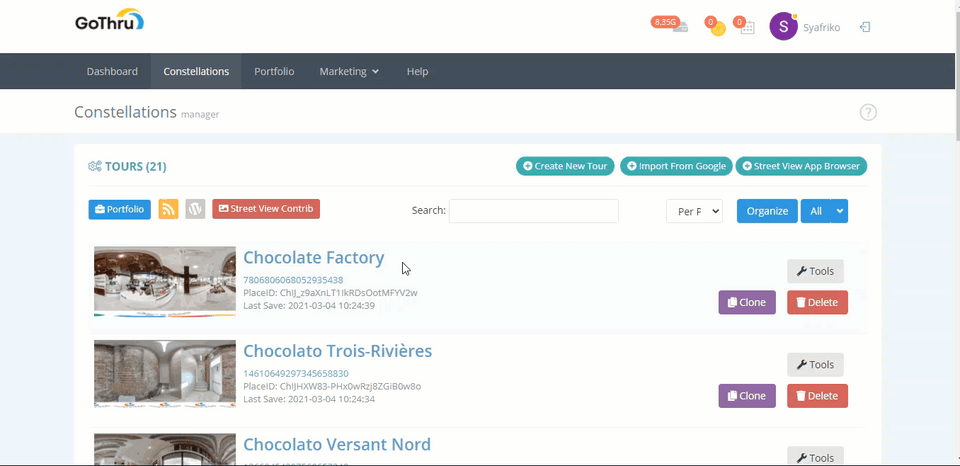
If you need an exact copy of an overlay project with all the embedding plugins, you can use the cloning function of the Overlay Editor. Cloning an overlay means that you can create a copy of one overlay project you have created and apply it to another constellation including all original overlay's plugins. It allows you to quickly create one overlay for multiple constellations.
Imagine you want to demonstrate your store with its 5 branches, then you can easily clone one overlay project to all 5 stores in your virtual tour list. By doing so the overlay can be accessed from all of your stores` virtual tours and if you need to change the side menu or any info of the stores, you just edit once and all tours` overlay gets updated.
How To Clone An Overlay?
1. From the Constellation manager, locate the tour already with Overlay that you would like to clone and click on the tools button.
2. In the Tools screen, go to Overlay Manager.
3. In the Overlay Manager screen, click clone.
4. Prompt window will open asking you to select a constellation in which you want to clone the overlay then click clone to verify the process.
5. In short the original overlay project with all embed`s plugins has been applied to the target tour.
6. Now you can go back to the constellation page to see the result of the cloning. Locate the tour with the cloned overlay and open it on the overlay editor as shown in the following example you see the overlay project from Chocolate Factory has been cloned to Chocolato Trois-Rivières.
How to clone an Overlay to a tour in a different account?
1. In the Overlay manager screen, click on the down arrow of the clone button then press clone to account.
2. The prompt window will open asking you to enter the target GoThru account and the CID of the target tour.
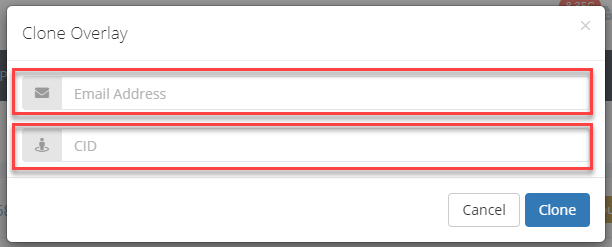
3. You will get the notification when the cloning process is finished.
4. Now the cloning process is complete, go to the target account to see the result of the cloning.
