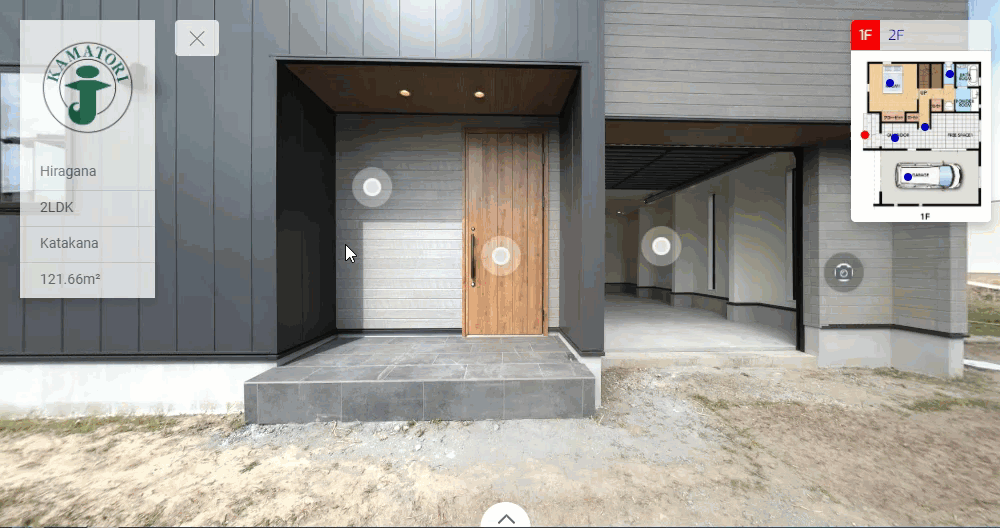How To Connect A Hotspot To An External URL
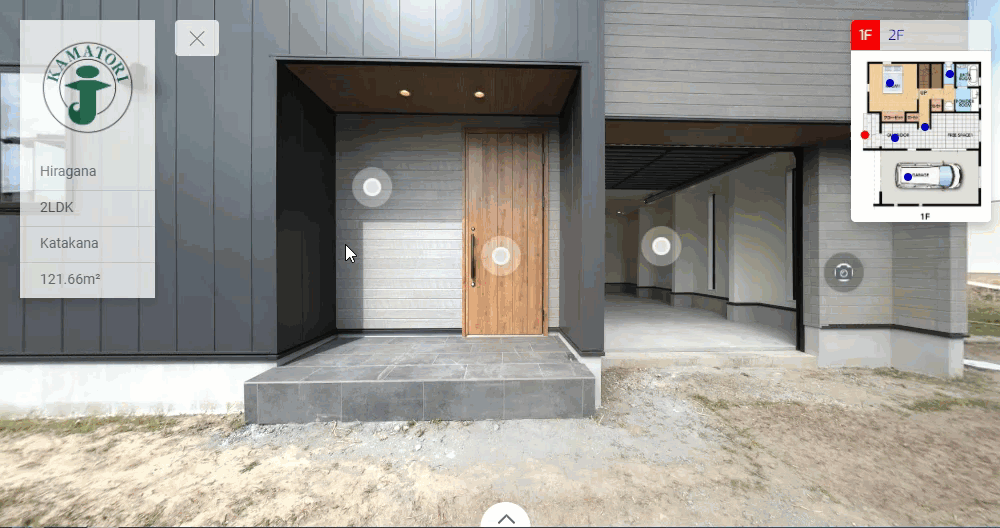
In this tutorial you will learn the steps on how to link a hotspot to an external URL using the hotspot plugin. Follow the following steps to perform this operation.
1. Go to the Popup Content section under the hotspot settings.
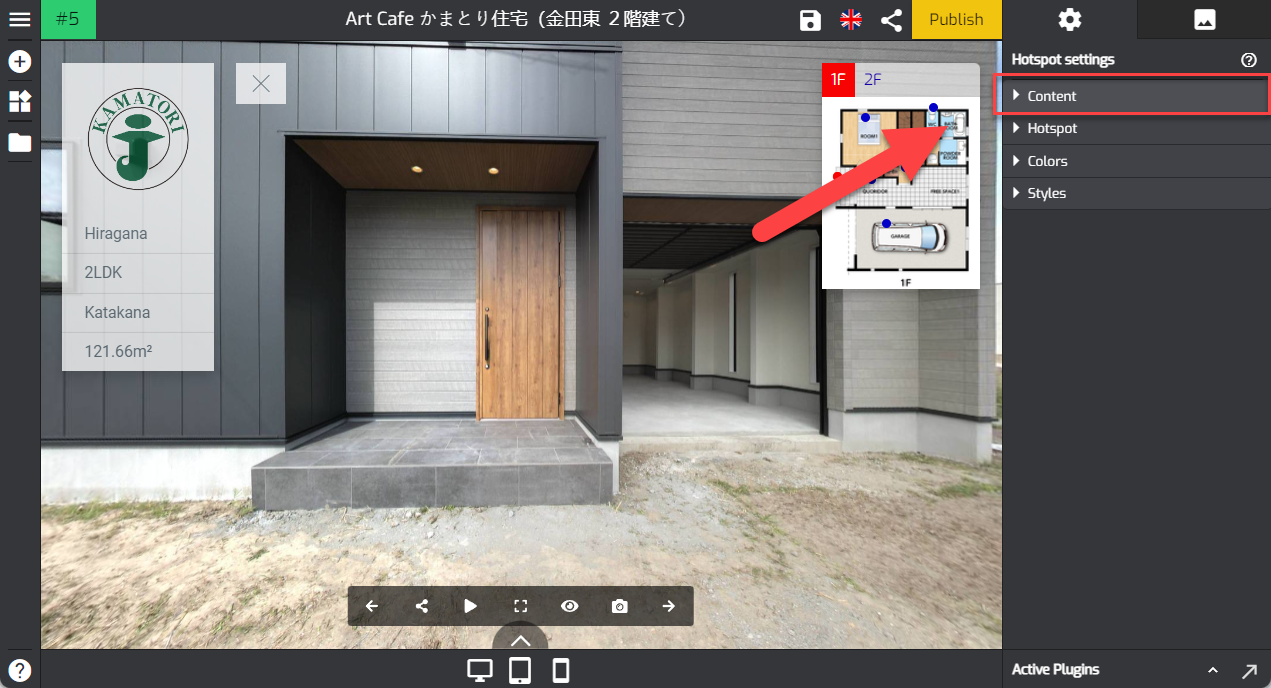
2. Click on the content type to open the content type selections. Select the link content type.
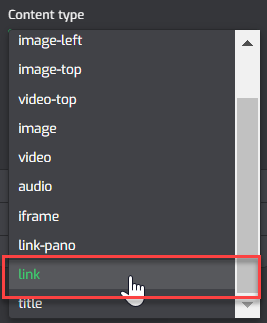
3. Under this content type, you see the `direct link` field where you can enter an external URL.
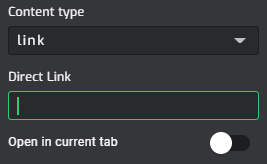
4. Enter your business webpage URL in the field and set it to open in the current tab or a new tab by switching the toggle.
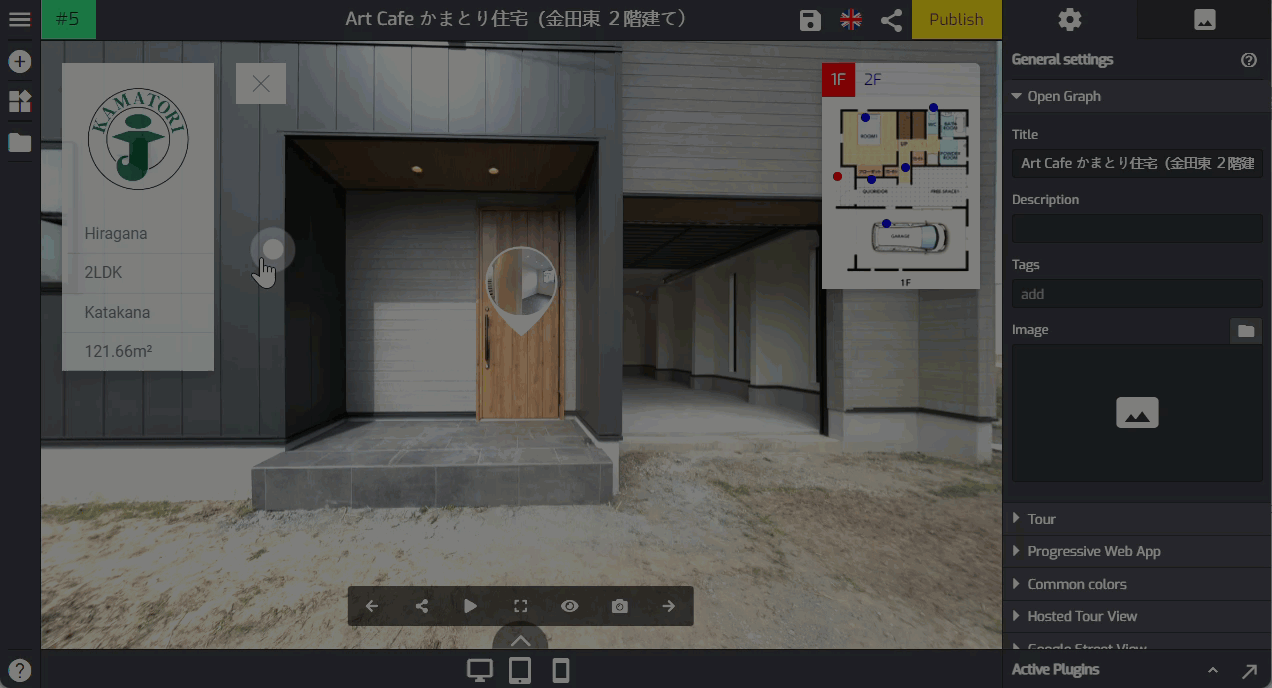
5. Save & Publish
After you add the link and connect it to an external URL, now you can save and publish the tour. The overlay editor will apply the pano link to the tour, to see if the pano link and the URL are connected properly you can try it on by clicking the tourmkr link on the Overlay Manager screen.