How To Associate a PlaceId to Individual Panoramas
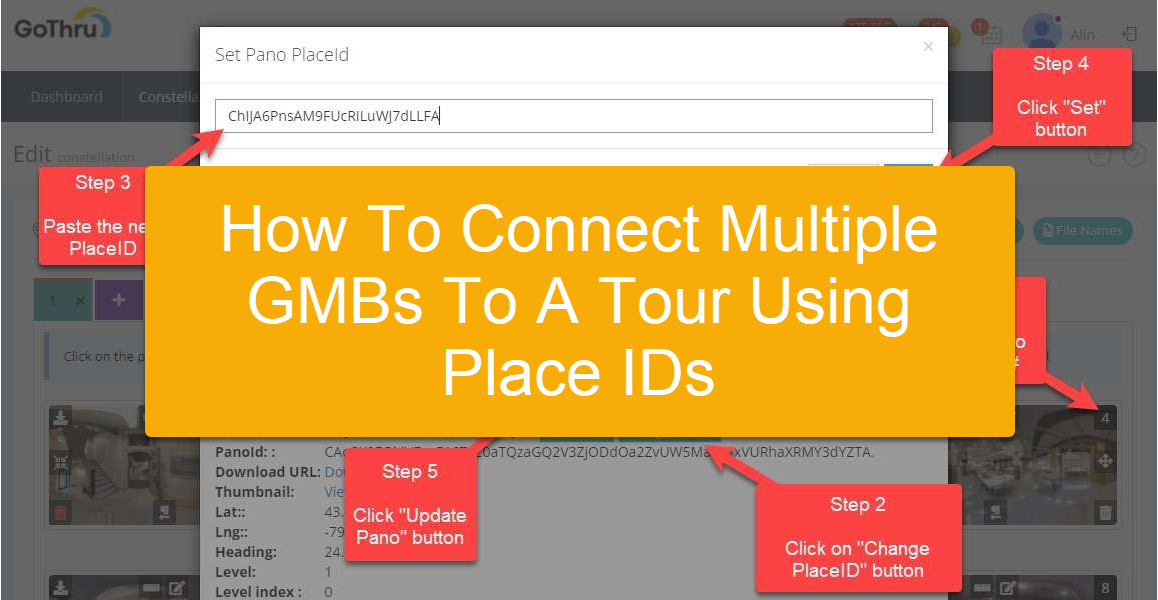
GoThru features a function for easily connecting multiple GMB pages together to one Street View Tour using the PlaceId. In particular, this function will cover the use of when you have let's say a Mall, and you want to associate the pano in front of a store to that Store GMB page or you walk on the street and have stores you want to associate panoramas to the store GMB page.
Here are the steps on how to connect multiple place IDs to a tour with GoThru.
Step 1: Find the PlaceId, for a Business
1. Start Google Places API. Just click the link and you’ll be taken to the search
2. Enter your business information in the “Enter a location” field at the top of the map.
3. Click your business
4. Your PlaceId will appear beneath your business name.
Step 2: Update the PlaceID for a Panorama
1. Go to the Constellation Manager. Navigate to your tour, then press Tools.
2. On the Tools page press the Edit button.
3. Navigate to the panorama that you want to connect to a new PlaceId. Click on the pano number to open the Pano Info.
4. It will open the Pano Info then click Change PlaceId.
5. Paste the external PlaceId then press Set.
6. Finally, update pano to apply the new PlaceId to the pano.
7. As soon as GoThru updated the panoramas, you will be notified that the update is successful.
8. Repeat the process above to connect more place IDs to the tour.
Step 3: Update the tour (optional)
If you've click on the Update Button, from Step 2, then you don't have to procced to Step 3. But if you've just replaced the PlaceID to a bunch of panos and you want to update them all with one click of a button, Step 3 if for you.
1. Go back to the Tools page to initiate the publishing process.
2. Press the Google button to start the publishing process.
3. Finally click Update your on Google Street View > Start Publishing
4. It might take a few hours to update the tour on Google Street View, once the updating process is done, GoThru will update the tour status in Constellation Manager and you can go to Google Street View to see if the new place IDs are properly connected.
