How to Delete a Street View Tour Using the New GoThru Interface
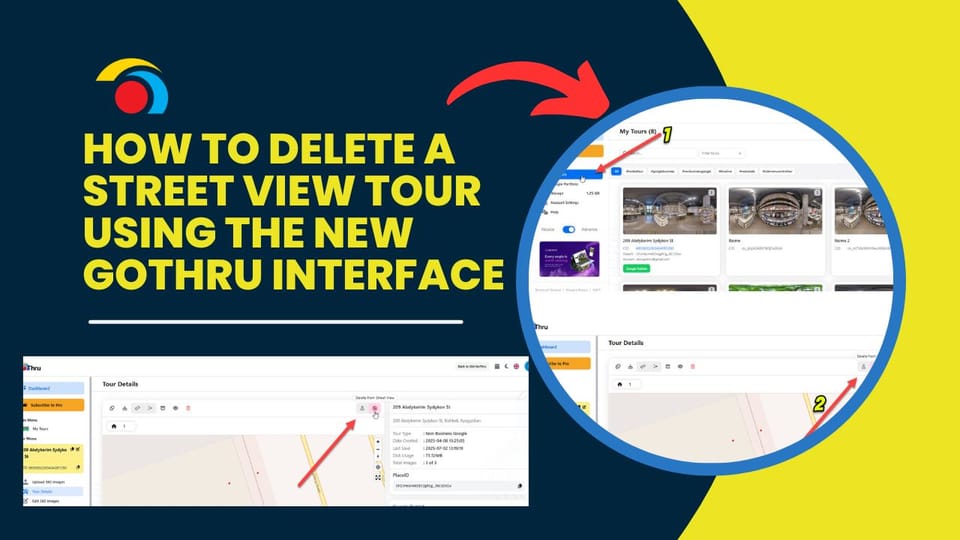
If you've published a tour to Google Street View using GoThru and need to remove it, the process is now simpler with the updated GoThru dashboard.
Step-by-Step Instructions
1. Login to GoThru
- Go to GoThru Dashboard and log in to your account.
2. Go to "My Tours"
- From the Main Menu on the left, click My Tours.
- This will open a page displaying all your virtual tours.
3. Select the Tour to Delete
- Find the tour you want to remove.
- Click on it to open the Tour Details page.
4. Click the "Delete from Street View" Icon
- Look for the trash can icon next to the SV Contribution button.
- Hover over it to confirm it says “Delete from Street View.”
- Click the icon to proceed.
5. Confirm Deletion
- A confirmation message will appear.
- Click Confirm to finalize the removal request.
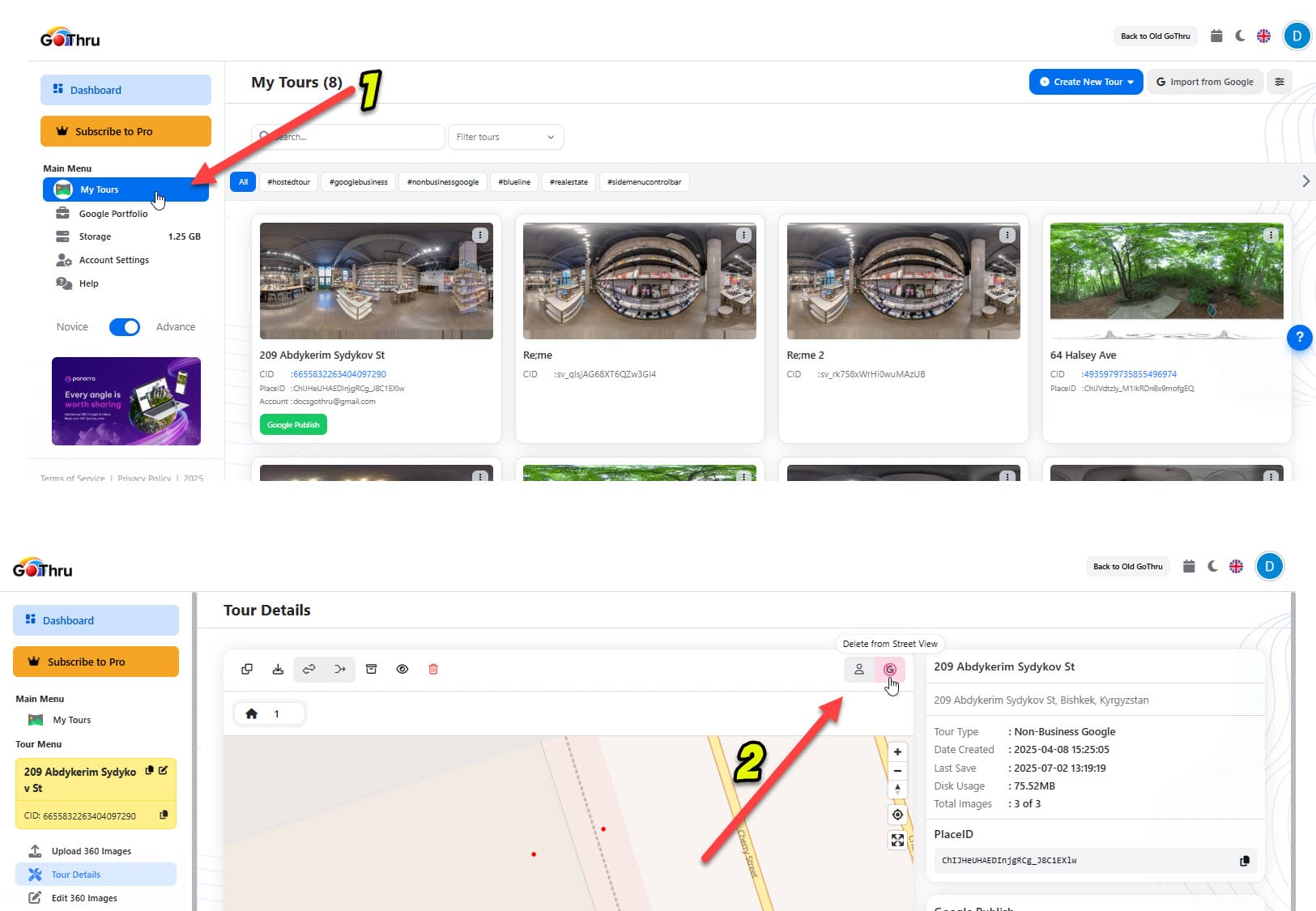
✅ What Happens Next?
- GoThru sends a removal request to Google Street View.
- The tour may take a few minutes to several hours to be completely removed.
- The tour will remain available inside your GoThru dashboard for editing or republishing.
Note: Deleting the tour from Street View does not delete the tour from your GoThru account.
