How to delete your 360 photos using your Contribution Page on Google Map
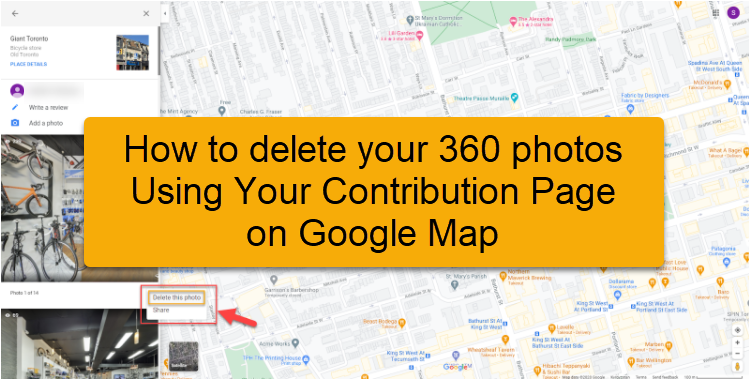
In this tutorial, you will learn how to delete a photo you’ve shared on Google Maps.
1. Open Google Maps on your computer .
2. Click Menu in the upper left corner.
3. Select Your contributions.
You can also access the contribution page from GoThru. In this case, go to the Tools section of the tour, then press the View Contrib button.
4. Select Photos. Here you will see all the panoramas you have published.
5. Locate the photo you want to delete. Click the three dots in the upper right corner of the image.
6. Click Delete this photo.
Photos you delete on Google Maps are also removed from Google Search and Google Photos, if you have back up & sync turned on.
