How To Fix A Tour That Was Disappeared Or Deleted From Google Map
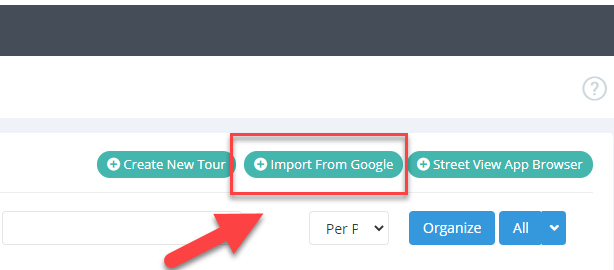
Listing a business virtual tour on Google Maps is a powerful tool of a local marketing strategy. But what happens when a tour that you have published to Google Maps with GoThru is gone missing or deleted from Google Maps or Street View because of a failed migration or other problems?
If you have that issue, GoThru allows you to fix the problem and bring the tour back to Google maps. The fix consists of importing the tour and panorama from Google then republish it to the Google Maps page, as described below:
Step 1: Get the CID
1. Go to Google Maps. On Google Maps, go to your location and copy the Google Maps business page URL.
2. Go to the CID Finder (https://cidfinder.com/). On the CID finder, paste the Google Maps business page URL in the field and click the Get CID button. Then select and copy the CID.
Step 2: Import the Tour from Google
1. Go to GoThru -> Constellations, then press the Import From Google button.
2. Paste the page CID in the requested field then press the Import button.
3. GoThru will import the full constellation, the whole constellations with all the links, but not panoramas. The listing will be a stand-alone in GoThru, taken back from Google Street View.
4. Now, you have to import the panoramas, as GoThru does not import the panoramas automatically. Press Tools -> Import Panoramas.
5. Back to the Tools page and go to the Edit Constellations page, you will notice the pink trash can icon on each panorama which mean the images are map rejected.
6. To fix that problem, you need to delete the tour from Google Street View first before republishing it to Google. Press Delete Street View Tour at the bottom right corner of the Tools page.
7. Back to the Edit Constellations page, you will notice the pink trash cans have been removed meaning that the constellation has been fixed and ready to be republished.
Step 3: Republish the Tour
1. Now it is time to republish the tour. In Tools, press the Google button.
2. At this point the listing is ready to be republished to the new Google Maps page. In Tools, press Google button, then Publish your tour on Google Street View – >Start Publishing.
Note: The process will take 5 to 10 minutes, depending on how big the tour is.
Now, your tour is published under the same name and on the same Google Maps page.
