How To Fix A Tour Where All Links Are Missing From Google
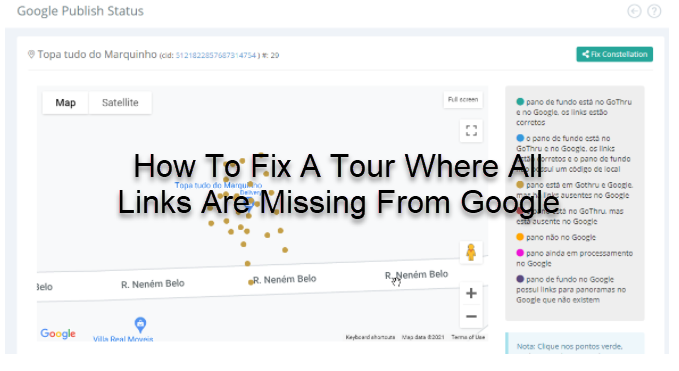
In this tutorial, you are going to look at the steps on how to fix a tour where all links are missing from google.
Please follow the steps as described below.
Step 1: Locate the issues
1. Go to the Constellations Manager.
2. Press the SV Info over the problematic tour to open up Google Publish Status.
3. In the Google Publish Status page, you can visualize the status for all the linked panoramas composing the constellations. The legend helps you identify if there are problems and the types of problems.
4. In the constellation above, Google Publish Status has colored the panoramas brown, indicating that there are missing links in Google. In this scenario you can't use the Fix Constellation button to fix the entire constellation; instead, you'll need to update the Street View Tour.
Step 2: Update the tour
1. In order to update the problematic Street View Tour, first go to the Tools page.
2. Click on the Google button at the top right corner.

3. Then click on Update your tour on Google Street View > Start Publishing.
4. The process will take 5 to 10 minutes, depending on how big the tour is.
5. The constellation will display the standard Publishing button after the fixing process is complete, and the brown panos will turn green as shown in the example below.
You can also check the tour in Google Street View after they get updated to see if the problem has been fixed.
