How To Import A Tour From Maps
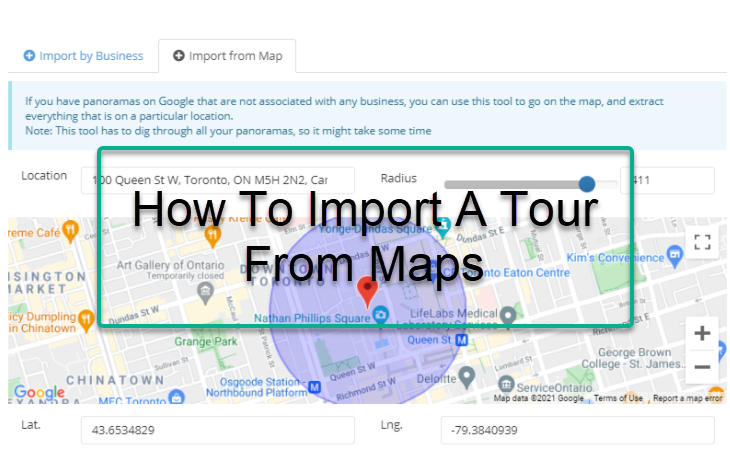
You can also Import a tour that you have published to Street View from the map. You can use the Import from map option if you have panoramas on Google that are not associated with any business. You can use this option to go on the map, and extract everything that is on a particular location.
Here is a simple and easy guide on how to import a virtual tour from maps.
1. Go to the Constellations Manager then press the Import From Google button.
2. Prompt window will open asking you to select the import method using the business name, location, using the CID numbers or Maps. Select Import from Map.
3. Choose your Street View account.
4. Enter the location and set the radius 1-500 meters.
5. Press Import.
6. GoThru will import the full constellation, the whole constellation with all the links, but not panoramas.
7. The listing will be a stand-alone in the Constellation Manager, brought in from Google Street View. Note that the tour is imported without the panoramas, so you also need to import the panoramas in the next step.
8. To import the panoramas, click the Import Panoramas button in order to start Moderating, creating Hosted Tours or creating 360 Videos. The Import will take between 2 - 3 minutes.
9. GoThru will start importing the panoramas from Google. This process will take 2 - 3 minutes depending how big the constellation is.
10. As soon as the panoramas are imported to the constellation, go back to Constellations > Tools to reload the tour and see the results. If the importing process succeeded, you will notice all GoThru tools such as Create Navigation, Walkthrough Video or Overlay Editor showed up in the Tools page.
That's it! Now you can start Moderating the tour, creating Hosted Tours or creating 360 Videos.
