How To Import A Virtual Tour From Google
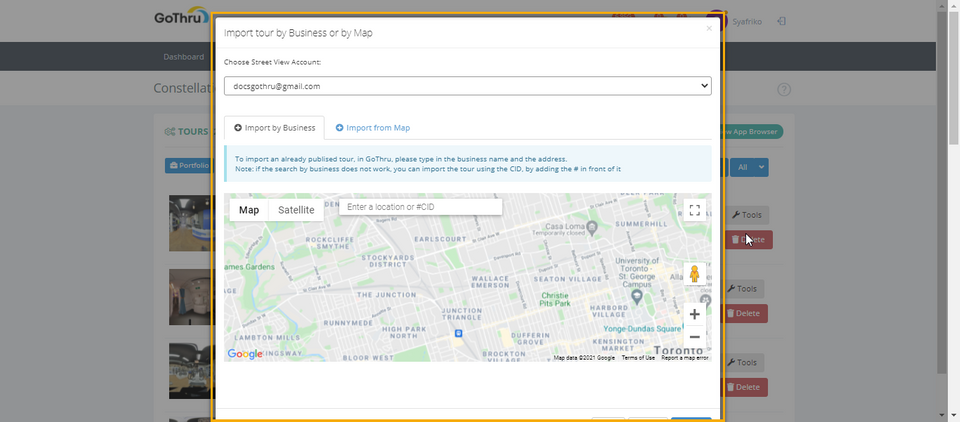
GoThru allows you to import a tour that you have published on Google Street View for an edit or republishing. You can use the business name, address or CID numbers to find the tour you want to import.
Here is a simple and easy guide on how to import a virtual tour from Google.
1. Go to the Constellations Manager then press the Import From Google button.
2. Find the tour you want to import using the business name, location or using the CID numbers.
3. Enter the business name or location then click Import.
4. You can also find the tour using the CID number. Go to the CID Finder (https://cidfinder.com/) to get the CID number using the Google Maps business page URL. Copy and paste the page CID in the requested field then press the Import button.
5. You can also use Import from map option if you have panoramas on Google that are not associated with any business. You can use this option to go on the map, and extract everything that is on a particular location.
6. GoThru will import the full constellation, the whole constellation with all the links, but not panoramas. The listing will be a stand-alone in GoThru, taken back from Google Street View.
7. GoThru does not import the panoramas automatically, so you have to import the panoramas too. Press Tools -> Import Panoramas.
8. Finally after you import the panoramas, you can use the tour that you just imported from Google for an edit or other moderations on GoThru moderator or Overlay Editor. Go to the Tools page where you can access all tools available on GoThru as well as Overlay Editor.
Importing a tour can be used to fix a tour that has disappeared or deleted from Google map.
