How To Lock Gothru Vr App To Only One Tour
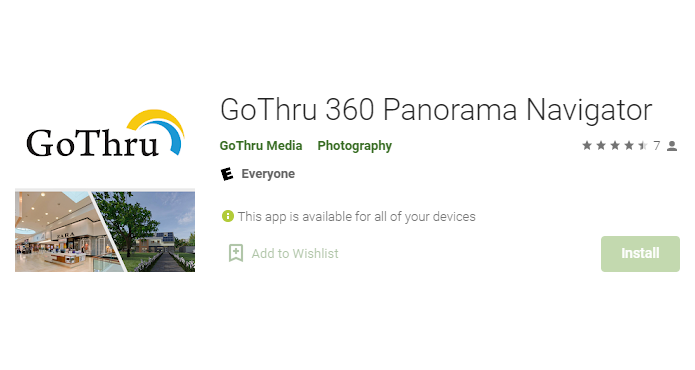
A good way for you to show a quality presentation on an Android Phone or Tablet is to lock GoThru Navigator to a single tour. Gothru Navigator locking feature allows you to lock the app to only one tour so you can approach and show your potential buyers a virtual tour with no trouble and remain protected from unwanted content.
So, let us go ahead and take a look at the steps to lock the app to a single tour.
- Look down on the nadir to open the Navigator menu.
- In the middle of the active panorama, you will notice the Navigator menu, Tours and Options.
- Select the tour submenus - Showcased, Google Street View, All Tours, Favorites or My Tours.
4. Search and select the tour you want to lock.
5. Go back to the main menu, under “options” select "Lock the app to this tour."
6. The app popup will open asking you to verify the process. Click yes.
7. When finished, you can restart the app. After that only the locked tour will be allowed to open on your GoThru Navigator app and the navigator menu with all other tours will be disabled.
