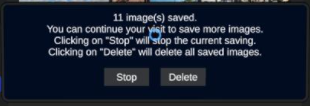How To Save A Gothru Vr Tour For Offline Access
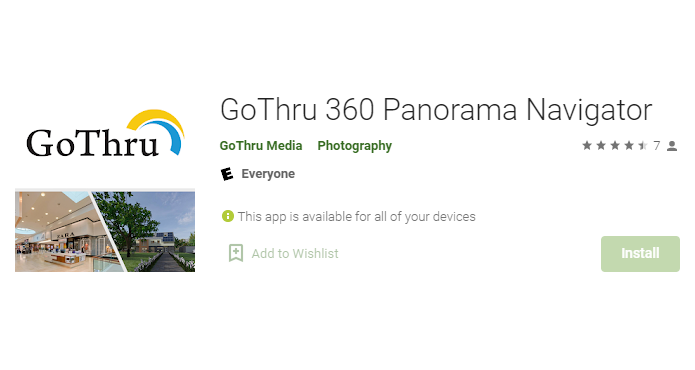
The Gothru Navigator allows you to take virtual tours of properties, venues and other physical spaces offline and navigate within a tour even without an internet connection.
Here is a simple and easy guide on how to save a VR tour for offline access.
- Look down on the nadir to open the Navigator menu.
- In the middle of the active panorama, you will notice the Navigator menu bar, Tours and Options.
- Search and select the tour you want to access offline.
- On the menu bar, under “options” click "Load this tour at startup."
5. Go back to the main menu.
6. You will notice the save button on the top-right corner. Click that.
7. Prompt popup will open asking you to continue the saving process. To save more images , you have to view more panoramas within the tour.
8. Navigate around the tours until all the panoramas are saved.
9. Once it's finished, the tour will be downloaded to your device at the original image resolution size and you can view it offline at any time with the GoThru Navigator application.