How To Share An Editable Tour In GoThru Overlay Editor
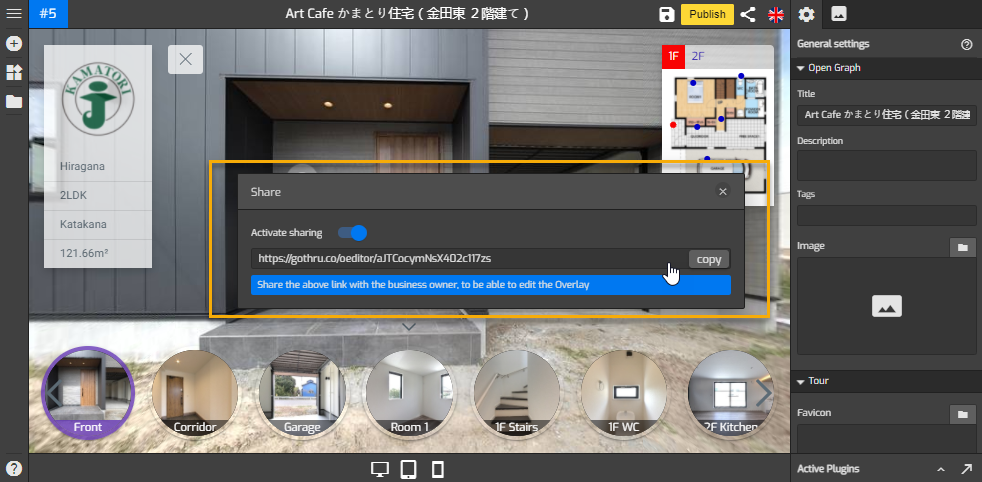
To share a tour project with more than one person without entering individual email addresses, you can use the Overlay Editor share function that allows anyone who has the link to open and edit a tour. This is especially helpful for sharing a tour work with a client or coworker so they can make some changes and everyone's changes are saved on the same tour.
Here the steps on how to share and collaborate on a tour.
1. Go to Constellation Manager and select the tour you want to share. Constellations>Select tour>Tools.
2. Open the tour in GoThru Overlay Editor.
3. With the tour open, select the Share button in the upper right corner.
4. Activate Sharing to reveal the share link.
5. Click Copy and paste the link anywhere you want to share it (in social media chat, in an email, etc.).
By default, people who have the link can edit the tour along with you. If you’re not working on the tour, that’s fine, they can edit it and you will see their changes when you return to Overlay Editor later.
That's it! Now there’s no need to huddle around the same computer or send the tour back and forth over email if you want to collaborate with your client or other people.
