How to Unarchive a Tour from Google
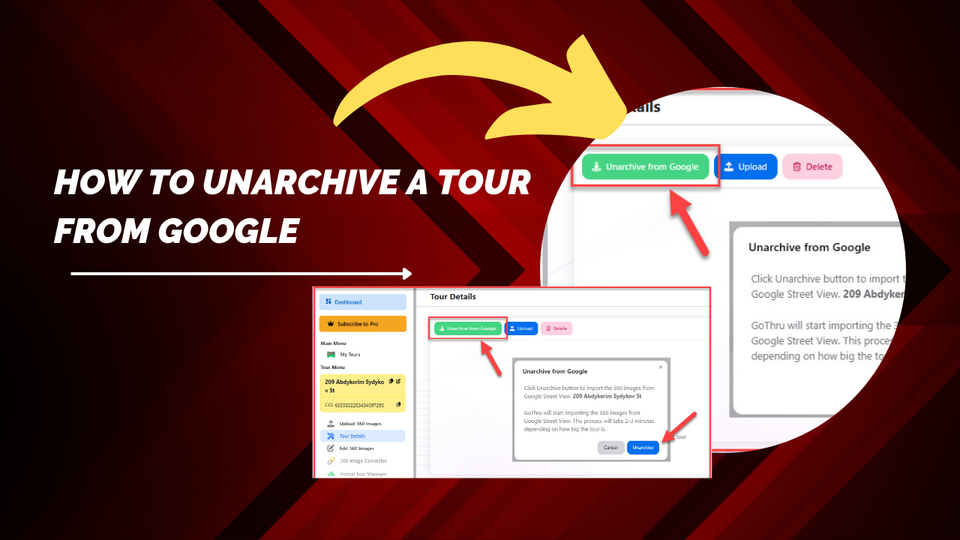
If your virtual tour has been archived on Google and you need to restore it into GoThru, follow these steps using the new GoThru interface.
Step 1: Open Your Tour Details
- From the GoThru Dashboard, go to My Tours in the left-side menu.
- Select the tour you want to unarchive — for example, 209 Abdykerim Sydykov St.
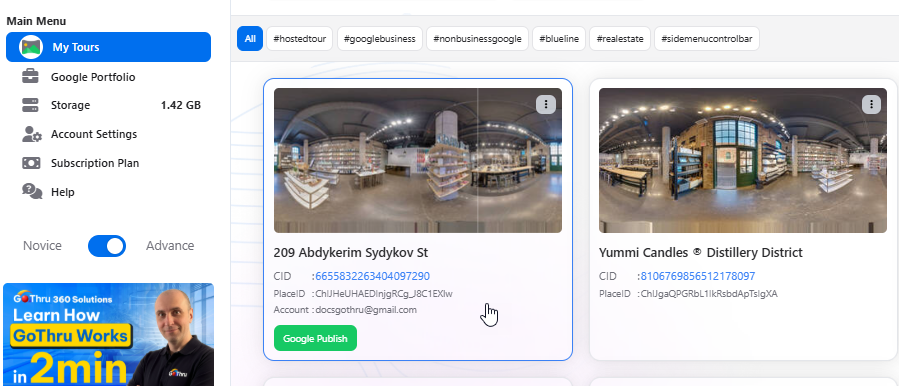
Step 2: Click “Unarchive from Google”
At the top of the Tour Details page, click the Unarchive from Google button. A pop-up window will appear asking for confirmation.
Step 3: Confirm and Start the Process
- Click Unarchive in the confirmation window.
- GoThru will begin importing the 360° images from Google Street View.
- This process usually takes 2–5 minutes, depending on the size of the tour.
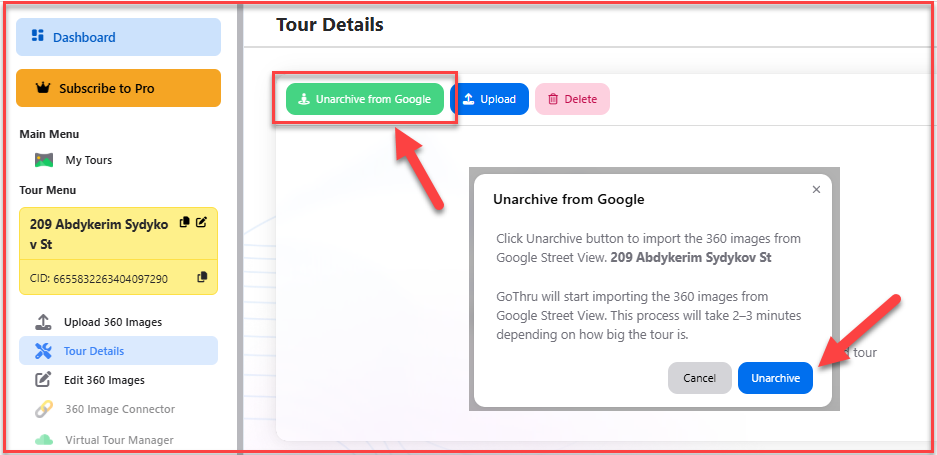
Step 4: Wait for Completion
Once the import is complete:
- All the 360° panoramas and tools will appear again in your GoThru Constellation.
- You can now edit, manage, or republish your tour.
Notes:
- You can use the Unarchive from Google feature to recover deleted or missing tours from Google.
- Make sure the tour is still published on Google Street View before starting the unarchive process.
- If the tour no longer exists on Google, GoThru won’t be able to retrieve the images.
That’s it! Your tour is now successfully unarchived and ready to edit or update inside GoThru.
