How To Use Pano List For Panorama And Level Switching
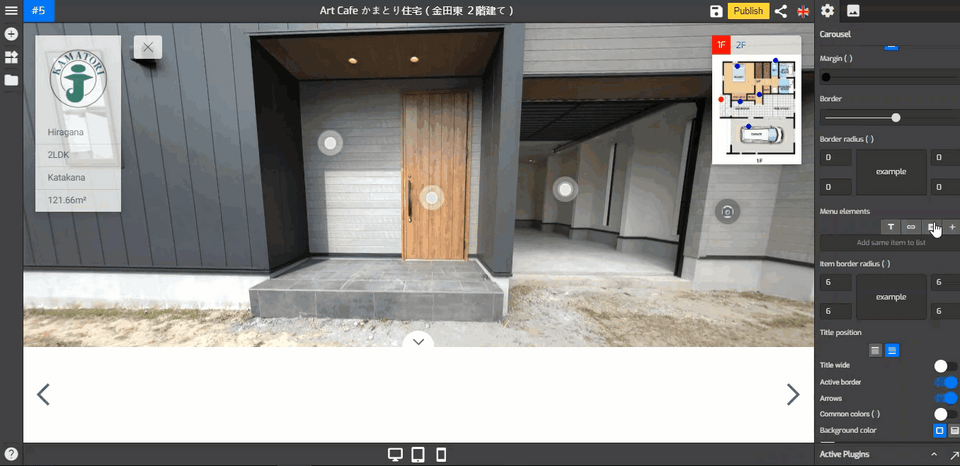
Pano list allows you to access the Map box and all the panoramas you have in one constellation. In short, Pano list is like a panorama library where you can find the collection of panoramas within a tour. If you have a multi level constellation, pano list can be really useful to select and switch panorama from a different level.
How to switch panorama through Pano List?
1. Click on the Pano list button on the top-right corner of your overlay screen.
2. It shows you the map box and the list of panorama within the constellation.
3. You can switch the panorama using the map marker.
4. Under the map box, you see the list of all panoramas in the constellation where you can select or switch panoramas. If you have a multi level constellation, panorama from different levels is also put there.
5. When you work with plugins such as hotspot, menu, or map you can use Pano list to switch panoramas or select a panorama from there. The example below shows you how to switch panoramas from Pano list for floor map plugin.
6. Pano list also lets you choose a panorama for a hotspot placing as shown in the following example.
7. For carousel plugin, Pano list can be used to switch panoramas so you can add the selected panoramas to the carousel slider.
Adding Extra Tour
Under the Pano List, there are “-” and “+” buttons that allow you to add extra tours to the Overlay. Let's say you have 5 different virtual tours and you want to incorporate them into one Overlay, just click the “+” button. The Overlay editor will combine all the panoramas and incorporate the menus as well.
How to add an extra tour?
1. Click on the Pano list button on the top-right corner of your overlay screen.
2. Under the Pano List, click on the “+” button to open the tour library.
3. Then choose the extra tours you want to merge from your tour library.
4. Click the Add button then the extra tour will appear under the Pano list.
5. Now you have the extra tour added to the main tour which is available in the Pano list. You can continue working with the combined tour and incorporate all the plugins as well.
