How To Use The Multiple Overlay Function In Overlay Editor
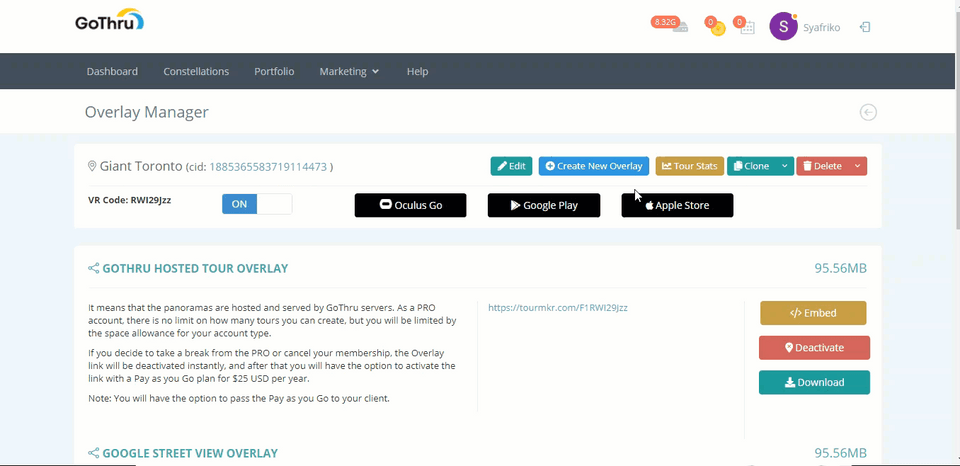
Extending the cloning functionality already in GoThru Overlay Editor that allows you to create different versions of an Overlay, GoThru Overlay Editor now supports multiple overlay functionality. This function gives you more flexibility and allows you among others to create multi overlay versions for one constellation. The best thing is that the original and the new overlay are completely independent to each other. Changes made to the new overlay will not affect the original & vice versa.
How to use the Multiple Overlay Function?
1. From the Constellation manager, locate the tour that you would like to add a new overlay and click on the tools button.
2. In the Tools screen, click on the Overlay Manager.
3. In the Overlay Manager screen, you see the button Create New Overlay. Click on it.
4. Prompt window will open asking you to set the overlay name then click on create overlay to verify the process.
5. At the lower part of the Overlay manager screen, you see the new Overlay is added to the Overlay List. The new Overlay project is displayed in the Overlay list with the name you entered in the previous step.
6. To start working on the new overlay project, you can click the tools button.
7. The tools button will open its overlay manager where you can edit the overlay, create another overlay from the same constellation, see the tour stats, clone or delete the overlay. If you want to start working on the new Overlay project, you can click the edit button.
8. The edit button directs you to the Overlay Editor screen where you can start adding different and unique plugins to the new overlay project. The new overlay project also includes all original overlay's plugins but you can delete those plugins without impact to the original.
9. The creation of the multi overlay is now complete. You can proceed with other actions such as modifying or updating the plugins, and finally publishing the tour on Google Street View. Note that you can delete the new overlay at any time without impact to the original. Furthermore, you can delete the original without impact to the new one.
