How To Use The Search Plugin For Your Virtual Tour Projects
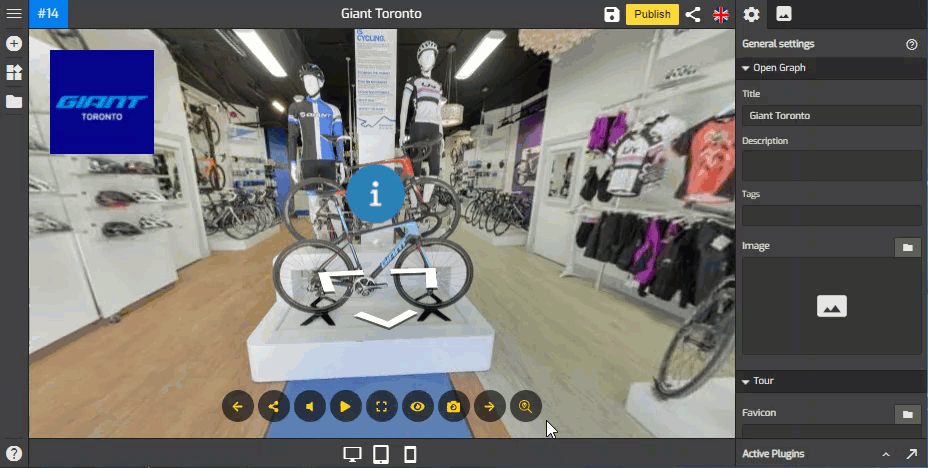
GoThru is adding a new plugin to Overlay Editor that allows user to search through all the Hotspots in the tour.
Imagine a store with 1000 hotspots for different items, you are looking for a particular item in that store. With the new Search Plugin, if you are interested in one item, then you search for it and you get to be able to access it, with just a few clicks.
Here are the simple steps on how to add the search plugin.
1. Click on the “+” icon (A key) to open the Plugin Manager then select the Search plugin.
2. On the right panel, you see the hotspot search settings and the search button appear at the top-right corner.
3. Under the plugin settings, you can modify the search button and its configuration such as button position, margin, colors and others.
4. The most important one is that you can move the search button to the active control bar. Switch on the move button to control bar toggle.
5. If you prefer to separate the button from the control bar, you can choose the position of the search button - side or corner positions. Defaults to the top-right corner.
6. Use the Margin slider to adjust the distance between the search button and the tour edges.
7. Use Shadow to give a shadow effect to the search field.
8. You can change the colors of the search button using its Color Settings
9. Styles at the lower part of the settings allows you to modify the search plugin using CSS code. You can copy and paste your codes here then apply some changes to the plugin.
10. Try to search the hotspot on the tour to see if the plugin is set up properly.
11. Finally press Save and Publish when you are happy with the results.
