How to work with the Google Contribution page
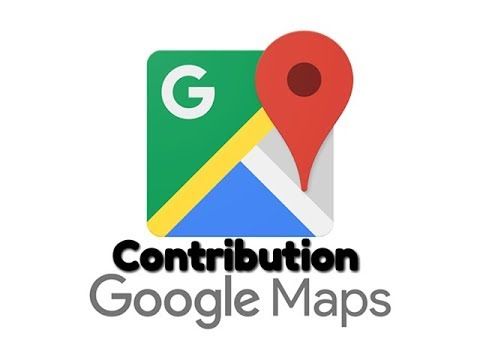
In this tutorial, you will learn how to work with Google Contribution feature, which facilitates the interaction between GoThru and Google.
1. In GoThru Constellations select your tour and press the Tools button to access the Tools screen for that tour. Then press the View Contrib button.
Note: View Contrib button is only available for the tours that have already been published to Google Street View.
2. In the View Contrib you can visualize all the panoramas that have been uploaded for that business. There’s also the Add Photo feature that allows you to add extra images to your business: panoramas, as well as still images.
3. Using Add Photo is the easiest way to upload images to Google. Press Select to browse for the images or drag and drop them in the Upload area.
4. When uploading panoramas with GoThru, Google might encounter an issue uploading the xnb data for some panoramas. In the Contrib section, you will be able to detect the panoramas where Google could not read the xnb data by observing they do not feature the 360 degrees symbol.
In this situation, click on the problematic image and choose Delete this photo.
