Overlay Statistics
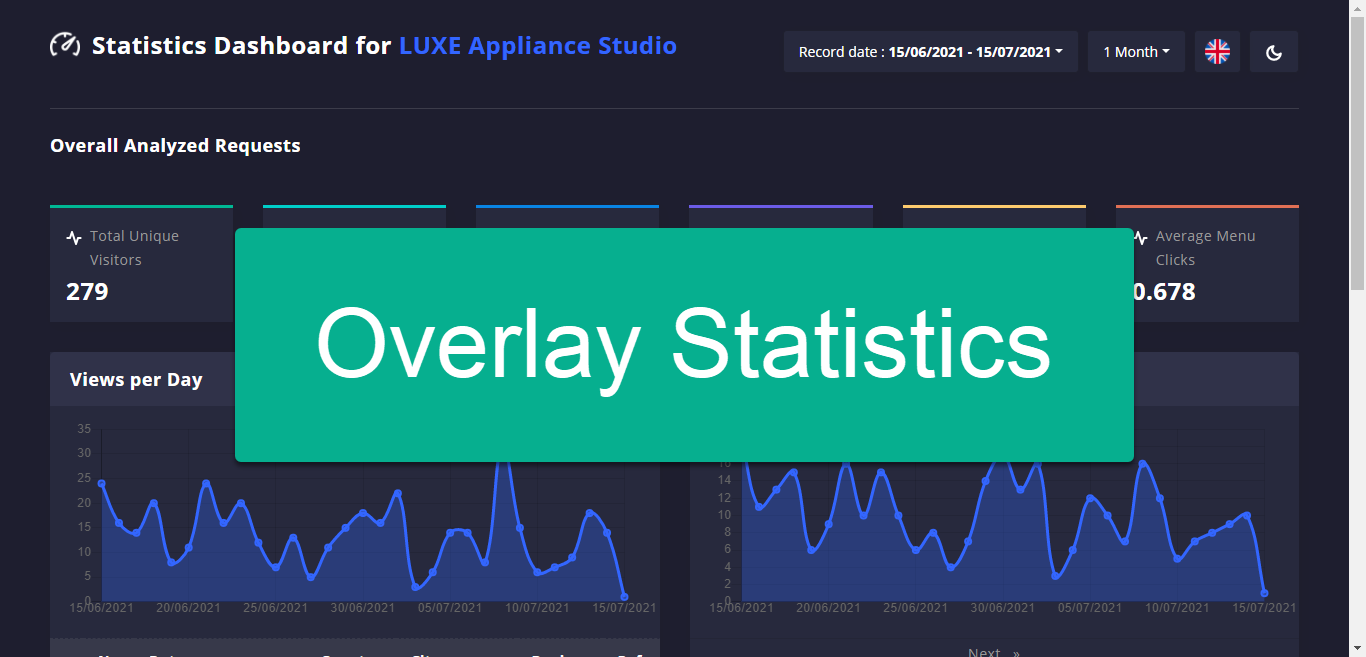
Overlay Statistics from Overlay Editor provides a quick overview of how your tour overlay is performing.
The statistics contains essential information that can assist you in making an informed decision to improve the display of a panorama via direct tourmkr links or Website Embeds.
How to access Overlay Statistics
Here are the steps on how to access the statistics.
1. Go to the Constellations Manager.
2. Press Tools over the desired tour.
3. In the Tools page, select Overlay Manager from the Overlay dropdown.
4. Then click on the Tour Stats.
5. The Statistics Dashboard will appear with the complete stats of the hosted tour or overlay.
6. The record date range selector at the top right allows you to select the record date and the time range of the statistics. To select a range of dates, click the down arrow next to the existing date range to open the calendar then click the desired start date in the calendar.
7. Use the buttons at the top-right corner of the screen to change the language and switch to light mode.
Overlay Statistics metrics explained
The Overlay Statistics allows you to quickly view the following important metrics:
Total Unique Visitors - refers to the number of distinct individuals visiting a tour during a given period of time, regardless of how often they visit they only counted 1. For example, if they visit a tour while sitting in the office and visit it again when they get back home. The total visitors to that tour is 2, but the unique visitor count is 1.
Total Visitors - refers to the number of times a tour is visited, no matter how many visitors make up those visits.
Total Navigation Clicks - this stat measures the clicks on the navigational arrow that is used to move around within a tour. Whenever the visitors move from pano 1 to pano 2 in a tour they will have clicked on an arrow, this click represents one navigation click.
Average Navigation Clicks - this stat counts the number of total navigation clicks that a tour receives divided by the number of total visitors: total navigation clicks ÷ total visitors = Average Navigation Clicks. For example, if you had 1000 clicks and 500 total visitors, then your Average Navigation Clicks would be 2.
Total Menu Clicks - This stats measures the clicks on the menu overlay. Visitors can jump to a specific pano or visit your business website by simply clicking the menus or submenus in the menu overlay; this click represents the total menu click. Every menu click will be counted as one click.
Average Menu Clicks - This stat counts the number of tour visitors who have clicked on the menu divided by the number of total visitors: Total Menu Clicks ÷ Total Visitors = Average Menu Clicks. For example, if you have 100 menu clicks and 50 total visitors, then your average menu click is 2.
Views per Day - The number of views the tour has every day in a specific time range.
Views per day also gives you more detailed information about the visitors by clicking on the arrow. You can see where they're coming from, what browsers and search engines they're using, as well as their screen size and language.
Unique Views per Day - Refers to the number of the unique users that visit your tour, regardless of how often they visit. If a single user views 5 times on a tour, the server will record 5 views and 1 unique view.
Click on the arrow to explore unique visitors per day in more detail. This will open up a section where you can get information about what pano they visit, the average duration time and total duration time visitors spend when they visit your tour.
Top 10 Countries - Displays the top visitor countries that your tour receives. You can see how many views the tour has received per country in a pie chart.
Devices - to measure the number of Visitors or Sessions by Device and tells you the type of devices used by visitors to your tour in a specific time range. This information helps you optimize your tour design, experience, content, and optimize your overlay for advertising campaigns.
