Overlay - URL Modifier
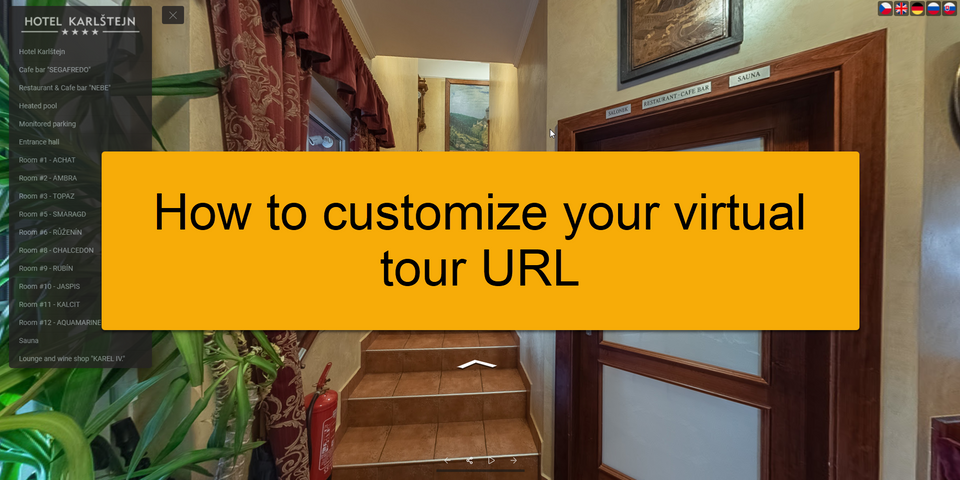
Gothru Overlay Editor also features some parameters you can add to a virtual tour’s URL, to change the language and hide the overlay widgets. This means you can create a custom link of a virtual tour that determines how exactly the tour should start. The visitors will see and open the virtual tour differently when the tour is embedded on your business page.
Imagine you want to show your store to a Russian customer and your original virtual tour begins in English. You don't have to go to the plugin settings to change the language. Instead, you can modify the tour’s URL to make it start in Russian. Just send them the new URL or embed that modified URL to your website and the tour be in Russian immediately.
Language Parameter
URL language parameters are a convenient and easy way to show your visitors with the appropriate language of your virtual tour.
How to change the language parameter?
1. Take the original URL of the tour
The following example is in English, the tour URL would look like:
https://tourmkr.com/F1wZLFYxw8/12319890p&115.11h&85.17t/lang:en
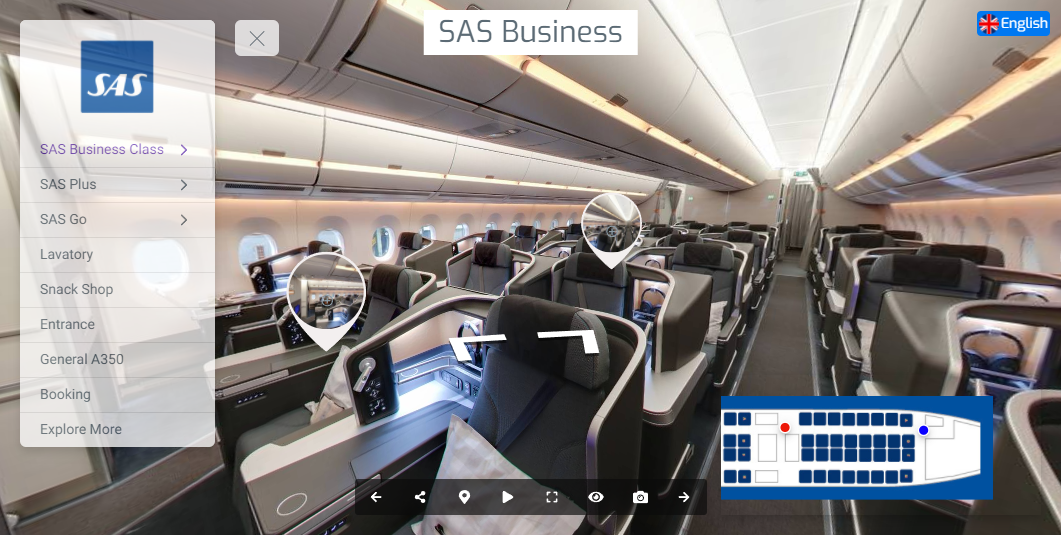
2. At the end of your URL, add the desired language code as a query string parameter: "lang:xx"
Replace "xx" with the 2-letter language code. For example, the tour is displayed in Indonesian, so "lang:id" is added at the end of the URL.
https://tourmkr.com/F1wZLFYxw8/12319890p&115.11h&85.17t/lang:id
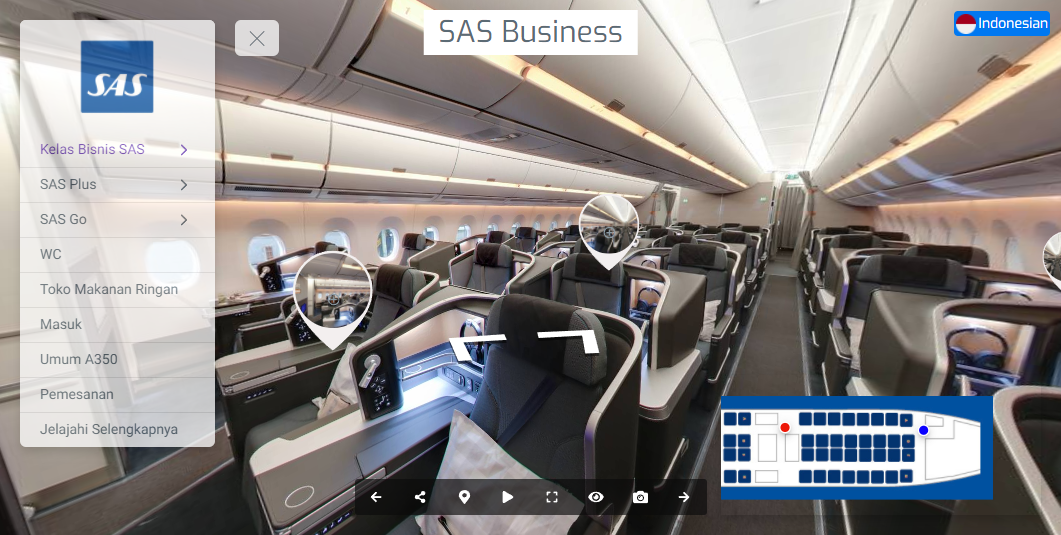
Hide Widget
There are some parameters you can add to a virtual tour’s URL to hide or show overlay widgets, such as “hideHotspot”, “hideMenu” and so on.
- hideHotspots: sets the tour with the hotspots hidden
- hideControl: sets the tour with the control bar hidden
- hideMenu: sets the menu to "hide"
- hideMap: sets the map plugin to "hide"
- hideLanguage: sets the language icon to "hide"
- hideCarousel: sets the tour with the carousel hidden
- hideLogo: sets the logo to "hide"
- hideLabel: sets the label to "hide"
- hideSplash: set the splash screen to "hide"
- hideAll: hides all plugins
- noZoom: blocks the mouse zoom, useful for when embedding and scrolling down the page zooms into the tour
- noInteract: dose not stop the pano rotation when moving the mouse over the tour, also useful for when embedding
How to show or hide widget using URL?
1. Take the original URL of the virtual tour.
https://tourmkr.com/F1wZLFYxw8
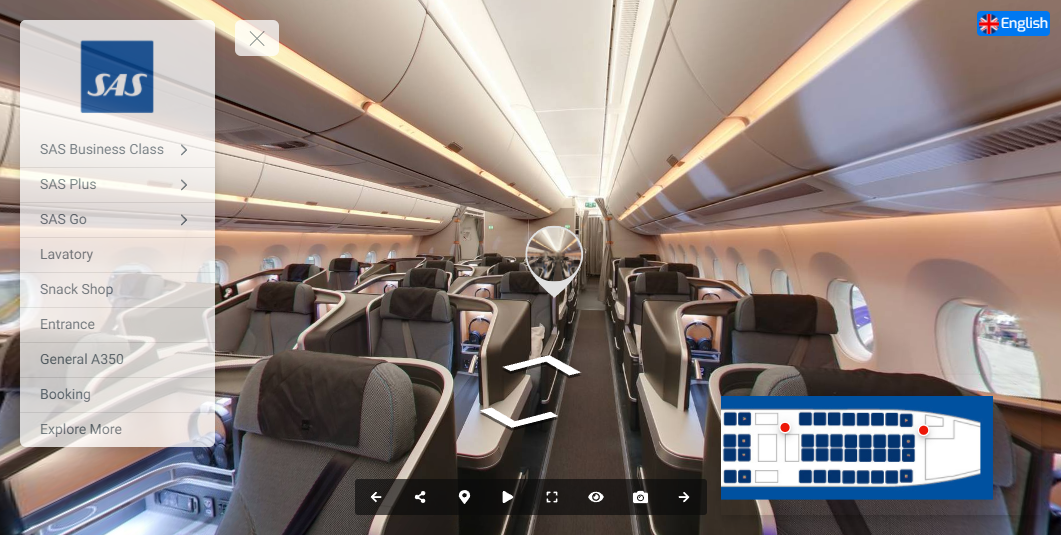
2. Add the desired parameters at the end of the virtual tour URL.
For example, you want to embed the tour with the menu hidden, you can add " hideMenu" to the URL:
https://tourmkr.com/F1wZLFYxw8/12319890p&115.11h&85.17t/hideMenu
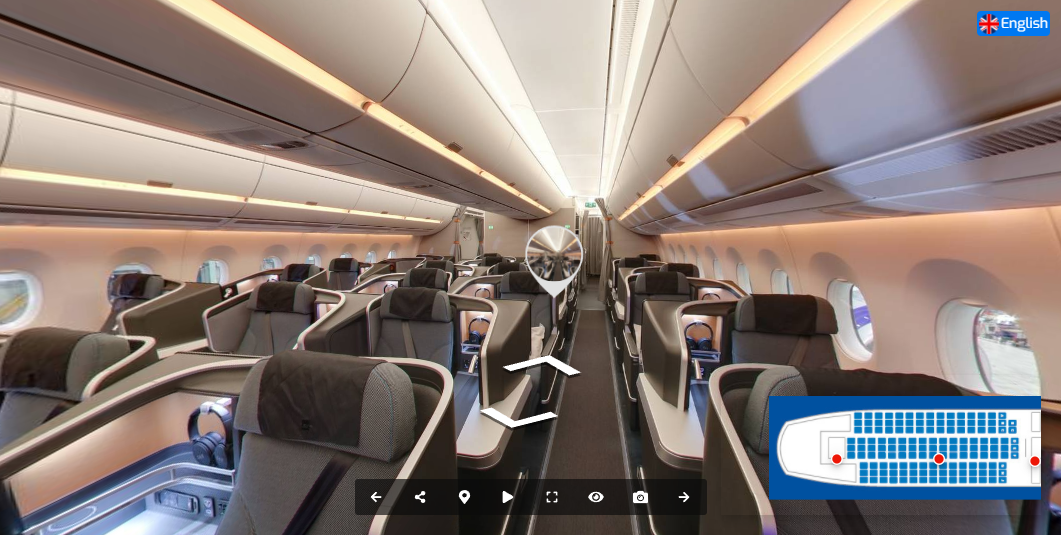
Multiple Parameters
You can also combine these parameters to create a very unique URL.
You can use “&” to separate the parameters, like in the following tour with the menu, language icon, and control bar hidden.
https://tourmkr.com/F1wZLFYxw8/12319890p&115.11h&85.17t/hideMenu&hideLanguage&hideControl&hideMap

