Switching Views in 'My Tours': How to Toggle Between Grid and List View in GoThru
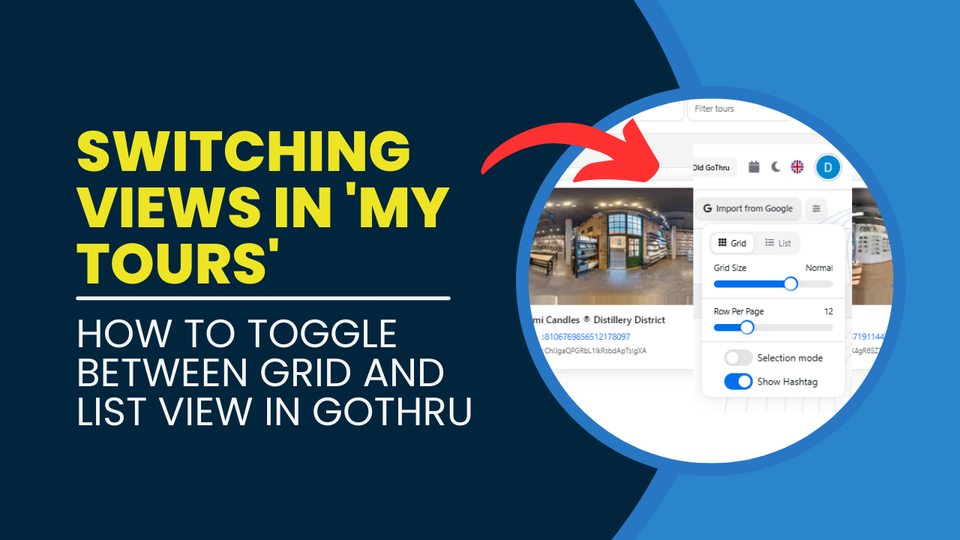
GoThru offers flexibility in how you view your virtual tours by allowing you to switch between Grid View and List View in the 'My Tours' section. This guide will walk you through the steps to toggle between these views easily.
Why Switch Views?
- Grid View provides a visual representation with thumbnail previews, making it easier to browse tours at a glance.
- List View presents information in a structured format, ideal for managing large lists efficiently.
Steps to Switch Views
- Navigate to 'My Tours':
- Log in to your GoThru account.
- Click on 'My Tours' from the left-side menu.
- Locate the View Options:
- In the upper-right corner of the 'My Tours' section, find the view toggle menu.
- It includes options for Grid View and List View.
- Switch Views:
- Click the Grid button to enable Grid View (if not already active).
- Click the List button to enable List View.
- Adjust Display Preferences (Optional):
- If needed, modify the grid size or rows per page using the slider controls available in the view settings.
- Toggle additional options like Selection Mode or Show Hashtag if necessary.
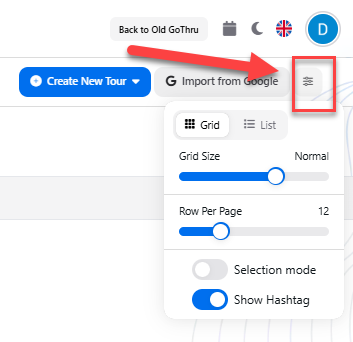
Conclusion
Switching between Grid and List views in GoThru is a simple but effective way to optimize your workflow. Choose the view that best fits your needs for browsing or managing tours efficiently.
